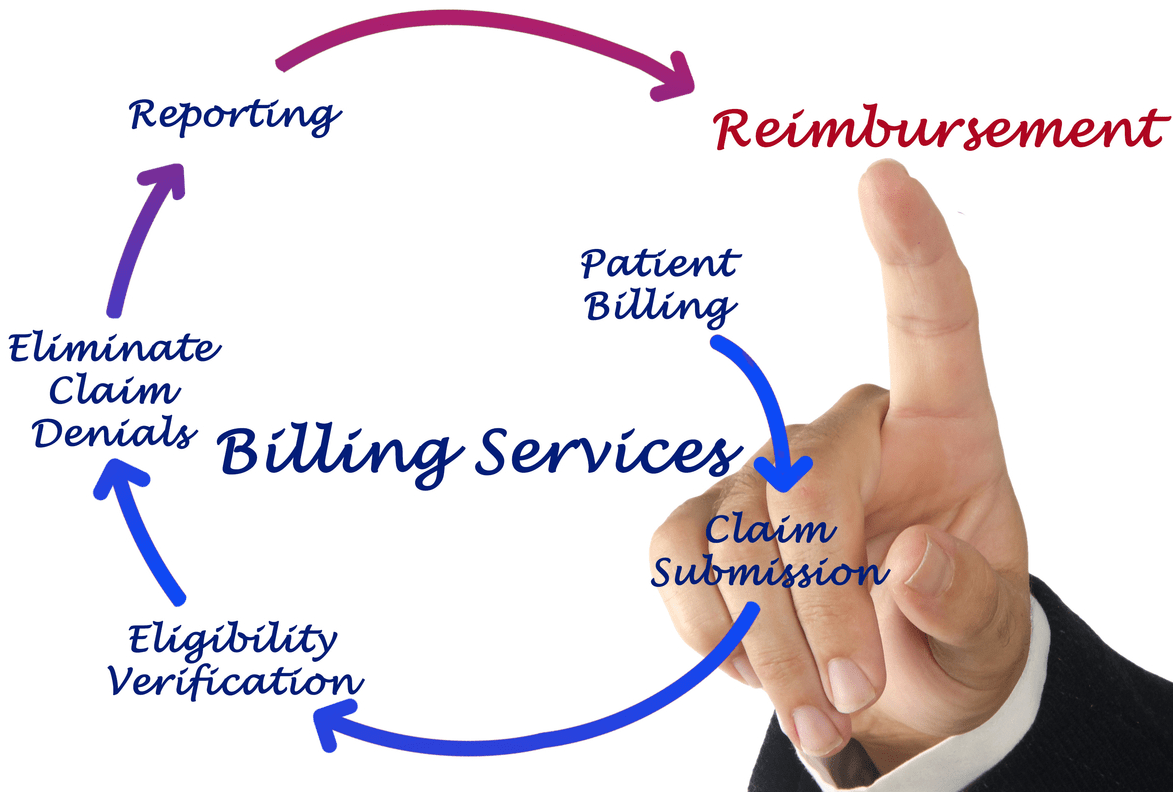Content Attributes
Nero Video is a program that allows you to create movies and video presentations in a very simple and professional-looking way. With its huge range of special features and over 1000 movie themes and effects. Your imagination will be the only one holding you back.
General functions of Nero Video 2021
Here is an overview of the most interesting features of Nero Video.
File management
Nero Media Home works as a multimedia library where you can store all your multimedia files from different devices. Such as mobile phones, tablets, external hard drives, video and photo cameras, USB sticks and much more.
All of them will be available to edit and process later. With Nero Video you can add the recording date, the places visited, the people present and much more.
In addition, the program automatically creates movie titles and posters. You can also access your OneDrive files whenever you want without having to download them, which will help you save space.
Create movies and presentations
The 1-Click Video Story tool makes it easier than ever to create highly professional movies and presentations. The program also allows accompanying them with music, effects, inputs and outputs.
Nero Video includes a multitude of effects such as slants, old movies, slow motion, titles, transitions, audio filters, keyframe animations and many others to help you edit your videos in the easiest way and captivate the audience.
Finally, the 1-click edge remover allows you to create optimal cinematic experiences on large screens without the need for knowledge.
Wide variety of templates
Nero Video comes with more than 1000 templates to create movies, and other effects such as family, parties, children, travel, action and more, in a really easy way. These templates also mean you don’t have to worry about annoying, ugly black bars on widescreen TVs.
You can easily import photos and vertical videos from your phone and then edit them in a very easy way thanks to the vertical video templates.
Export and Burn
Nero Video allows you to burn your movies to DVD and Blu-ray, as well as export them to a file. All this in a wide variety of resolutions including 4K, Full HD and SD to suit your needs.
You can also create content menus to easily navigate through different chapters and sections. Nero CoverDesigner helps you create the best covers for your discs.
Stream via Streaming
Nero Video includes streaming features so you can have your own movie theatre. The TV in the living room, the projector in your room, the office monitor, the mobile phone, the tablet. You can watch your favourite content wherever you want and wireless thanks to the free WiFi + Transfer tool for Android and iOS.
Media player
Nero Video includes its own media player so you don’t have to worry about compatibility. You will be able to see all the files created with the tool without any problem. It will also help you easily manage your catalog of movies and television series.
How to use Nero Video Editor 2021
To use Nero Video 2021 we just have to launch it from the main screen of Nero Platinum Suite 2021.
This will open the Nero Video welcome screen. From which we can access the different options that this program offers us.
At the top we have the Tools, Options and KnowHow tabs. Which give us access to very interesting functions of the program, as we will see below.
From the ” Tools ” tab we can access the following options:
- Delete disk.
- Disk information.
- Finalize disc.
- Create covers and labels.
- Burn disc image.
- Nero Media Home.
The “Options” tab allows us to configure the options for the Nero Video application itself, as well as the recording format settings.
Finally, the ” KnowHow” section gives us access to the Nero Platinum tutorial portal. As well as the ability to download the program manual, manage keyboard shortcuts. Download additional content and view information about Nero Video.
How to Create a Project with Nero Video 2021?
We already enter the matter. To create your first project with Nero Video. You just have to choose the corresponding option from the main screen of the application. The available options are:
- Capture and import : you can import your files from optical discs, pen drives. Using a video recorder or a DTT tuner and from the hard drive.
- Edit and Export : Nero Video allows you to edit vertical videos. Create slideshows, create movies expressly or advanced, open a previously saved project and open Windows Live Movie Maker projects.
- Create Disc : With Nero Video you can also save your projects to a Video CD, DVD or Blu-Ray Disc optical disc.
- In this case we will use the option « Create advanced movie «.
- This will open the main screen of the Nero video editor. The first step will be to import our files to work with them.
- Importing the files is very simple, you just have to go to the upper right corner of the interface. You will see options to import the content from different sources. In this case we select “Import file” to select them from the PC’s hard drive.
- Once we have selected the files to import, we click on « OK «.
- Doing so will return you to the main screen of the Nero Video editor. From here you can manage all the audio and video tracks, subtitles, chapters, effects, filters and much more.
- When you are satisfied with the result, click ” Next ” to continue.
- You will go to the next screen where you will see several options. The most important are those that allow you to save the project on an optical disc or in a file on your computer’s hard drive. You can also save the project to continue with it later.
How to Create Your Best Covers with Nero Video?
- If you have decided to burn your project to an optical disc. You will surely want to create a nice cover to show off in front of your friends. The good news is that this is very easy thanks to Nero Video.
- The first window that will open allows you to select which element you want to create. Nero Allows you to create covers for the DVD, Blu-Ray or CD case, as well as a cover for the disc itself. You will also see several pre-designed templates to help you.
- Once the editor is open, you will be able to customise each of the elements such as the title, the artist and much more. Surely the most gourmets can do real wonders with this tool.
- This is all you need to know about Nero Video for now. If you liked this tutorial you can share it to help more users.