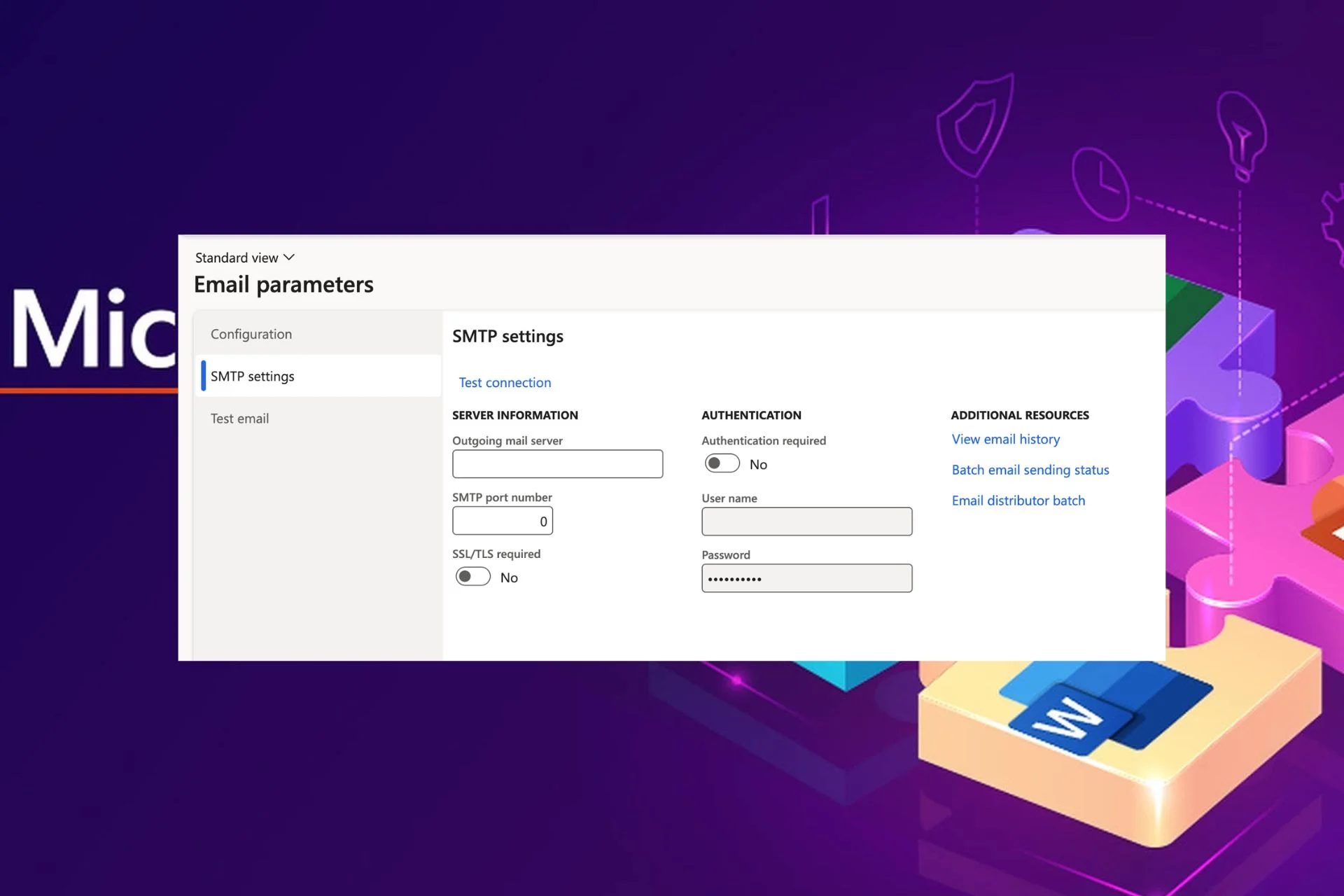Content Attributes
In a previous article, we looked at how to download and install McAfee antivirus, which is responsible for your protection on the internet. You can always go back to the last step-by-step instruction and re-read it, and we will continue. Follow the steps to Install, Disable And Completely Remove McAfee From Windows 7 & 10.
The principle of the McAfee Webadvisor service is based on a wide range of tests and checks performed by the program to identify fraudulent and poor projects on the web. In addition, the system collects user reviews and alerts its customers of suspicious operations and actions on Internet sites..
Basically, you can evaluate McAfee’s work by simply opening any site. At the same time, the antivirus supports 4 types of classes marked with colors. In the process of working with a free scanner, you will find the following rating icons:
Immediately, we notice that in the search engine Yandex McAfee does not work as clearly as in Google, but the protection and crawling are still carried out. For example, you will not be able to access a site with dubious content. At least the antivirus will clearly warn you about this.
If you are sure that the site you are visiting is completely safe, click “Visit anyway”. If you don’t trust an unfamiliar site, you better leave.
In the results of the Google issue, McAfee’s work is very clear. It appears in small icons that are assigned to each site in the output list. Also, damaged sites are highlighted in color
If McAfee antivirus works, you can browse the web relatively safely without fear of fraudulent and viral sites. Although even in this regard, it is better to secure the working scanners of your computer antivirus such as Avast or Malwarebytes | Free anti-malware and internet security software
How to disable McAfee
Since MsAfi antivirus is a browser add-on, you need to disable it in add-ons. Mozilla Firefox, add-ons are opened via the “Tools” – “Add-ons” menu (combination Ctrl + Shift + A)
In the add-ons tab, go to “Extensions”, find McAfee antivirus in the list. In the same line we see the “Disable” button. If you click on it, the program will stop. This is the answer to the question of how to disable McAfee
IMPORTANT: After logging out, you will need to restart your browser and the settings will take effect!
How to completely remove McAfee
To completely uninstall the program from your computer, go to Windows settings:
“Start” – “Control Panel” – “Uninstall Programs”
In the list of all programs, find McAfee SiteAdvisor, select it (click once on it with your mouse), click the Delete button at the top and follow the instructions of the uninstall wizard. At the same time, the system will offer you to close all browser windows in which McAfee antivirus is used. I agree: click “OK”. When the uninstall is complete, a notification will appear indicating that the program has been
Here, in fact, we figured out how to completely remove McAfee. From the moment you remove McAfee antivirus, your Internet browsing becomes insecure. If at the same time there are no online scanners on the computer, then there is a possibility of virus infection when visiting dubious sites, when installing fraudulent programs and viruses. Watch out!
What is McAfee and what it looks like on a computer
McAfee Antivirus is considered to be one of the most powerful and reliable. Although it is paid, you can use it for 30 days completely freely – during this time you can decide whether to purchase a license or not. This antivirus program is available in several versions, including McAfee Secutity for mobile devices on Android or iOS. For Windows, McAfee Total Protection is the most suitable option – it is a whole package of programs that protect your computer from both internal and external threats.
McAfee WebAdvisor is included – what is this program?
This is just a browser extension that keeps track of the sites you visit. No, it doesn’t keep statistics, but it checks the security of these sites, and if they are likely to have malicious code, the antivirus will warn of the danger. To install this program yourself, just visit the official website (https://www.mcafee.com/it/consumer/ru-ru/store/m0/index.html) and download the installation file. Run this installer and it will download and install all necessary components. Installing this antivirus is no more complicated than any other program.
Sometimes this antivirus appears on the computer itself. This happens when you install various programs, usually Adobe products, such as Flash Player. Few people turn off the check mark, which allows this antivirus to install down the road. Such aggressive imposition of services still encountered, albeit less frequently than a couple of years ago.
How to activate McAfee?
30 days you can use the antivirus without activation. If you already have a license, you will need to enter its number during installation. In the process, the antivirus can quarantine suspicious files, a special repository. Since antivirus also uses heuristic algorithms that help recognize a still unknown threat, even harmless files can be mistakenly quarantined: this is the problem of all antivirus and not only. Therefore, the question sometimes arises as to where McAfee is in quarantine.
Click the antivirus icon in the system tray and its window will expand. At the top right is the “Navigation” menu, and inside it is the “Functions” item. Here you can find a list of isolated files, under the heading “Quarantined”. If you select the desired file and click “Restore”, it will go back to where it deleted.
Quarantined files not physically deleted, they simply extracted from their place and moved to a separate folder, but they can always returned, even if there is a risk in that. The recovered file may turn out to infect with a virus – the antivirus makes mistakes quite rarely.
How to remove McAfee from Windows 10 completely
Before stopping a specific program, any user will usually try several options. The same goes for antivirus: some like McAfee better and some like NOD32 or Kaspersky. Also, in Windows 10 this antivirus installed by default and you will need to completely remove McAfee from your computer if you want to install anything else. This is not as easy as it sounds.
Yes, you have to use the usual way: go to the Control Panel and uninstall the antivirus, like a normal program. If there are other modules in the list of programs with the name McAfee, you also need to select and remove them one by one. But after that, the system will still have many traces of the presence of this antivirus. There will be registry entries and some files, and sometimes McAfee will still remember itself.
Of course, you can find and delete everything manually, but such work requires some qualification and is fraught with hassle for an ordinary ordinary PC user to edit the registry and delete system files. Therefore, it recommended to simply use any utility to clean the system from unused files and other “garbage”. The CCleaner utility, which many already have, will be fine with this. How to completely remove McAfee from Windows 7 or Windows 8?
Likewise, uninstall and clean up leftovers with a special utility. Also proceed to remove McAfee from the laptop. After the complete removal of this product, if you do not plan to use it in the future, care should taken to revoke the license. Since if you don’t cancel your McAfee subscription, money for it can debited to the card, from the phone or in another way that used to pay for the first time.
The official website has contacts for phones and other support services, including an 8-800 toll-free number. Call or email them and explain that you want to terminate the license. The balance of the money for the unused prepaid period must be returned within a few days.
Use of integrated Windows features
As mentioned above, you can remove McAfee from your computer, including Windows 10, by using the Control Panel and the “Uninstall Programs” item. But sometimes it doesn’t work – a window pops up with an error and nothing happens. Then repeat the operation in safe mode. To enter this mode, restart the computer and when the operating system starts, press the F8 or Esc key. A menu appears where you can select “Safe Mode”.
When the system starts, remove the antivirus via the Control Panel. Next, open Windows Explorer and go to the system drive – usually this is “Drive C”. Type McAfee in the search bar and delete all files and folders on this drive. Subsequently, go to “My Computer”, select the system dick and right click to bring up the menu.
Select “Disk Properties”, then “Disk Cleanup”. When the system scans the disk, select “Temporary files” for deletion and start cleaning. Everything, the McAfee antivirus completely removed, you can restart your computer in normal mode.
Using Revo Uninstaller
Revo Uninstaller utility allows you to completely remove McAfee antivirus without any difficulty. This program can download from the official website (https://www.revouninstaller.com/revo_uninstaller_free_download.html) – there will a fairly free version. Install and run it.
- When Revo Uninstaller scans your system and creates a list of installed programs, click on the icon that says “Uninstall”.
- Select a component called McAfee from the list and click the Remove icon.
- If there are other modules with the same name in the list, repeat the deletion for each of them.
When the program starts uninstalling, it will ask you to select the operating mode – select “Advanced”. Then you will be able to check the box to search for all program files to be deleted and to clean them.
The utility will scan all the files on the disk and display a list. Click Select All, then click Delete. A complete wipe with searching for all files can take several minutes, but no trace will remain. After all, even temporary files can revive a seemingly remote antivirus.
Using Perfect Uninstaller
Perfect Uninstaller utility is very similar to Revo Uninstaller and also serves for quick and clean removal of installed programs. But there is an advantage: it can even delete a program that is not deleted by anything. But only displays a window with a login error. This happens when the McAfee antivirus itself infected with a virus. It becomes impossible to remove. But Perfect Uninstaller easily avoids all obstacles.
- Download, install and run this utility.
- When Perfect Uninstaller starts and displays a list of installed programs, click the “Force Uninstall” button, or “Force Uninstall”, then select McAfee.
- Click the “Next” button to start the scan.
When Perfect Uninstaller completes the uninstallation, restart your computer. The utility can work for a long time, as it searches for leftover files in all folders on your hard drive, so be patient – it can take half an hour. Now you know how to remove McAfee from your computer in many ways, including special and very useful utilities.
The fact is that this antivirus is not always installed by the user himself and often appears on the computer itself. And if the system already has another antivirus, various problems and crashes begin to arise. Therefore, it is necessary to remove it necessarily, in addition, cleanly, otherwise it may appear again.
Have you had anything to do with McAfee antivirus? What is your opinion of him? How did you clear it or leave it for permanent residence? Share your opinion in the comments, it will be interesting for many of our readers.