Content Attributes
If you notice that Windows 10 is giving you problems or your performance is getting worse every day, you can use the Restore this PC option to restore Windows without losing your personal files. This can also be a good method of troubleshooting – if a driver problem or bug is causing damage to your PC, a full reset will often fix the problem, allowing you to continue working without the hassle and expense of repairing. the computer. Here’s how to use the Restore Windows 10 ”feature without losing your personal files.
Reset Windows 10 from the Settings menu
- Open the Windows settings (windows + I) and then click on the “Update and Security” option.
- Now click on “Restore“.
- From here, under “Reset PC“, Click on Start as shown in the image below.
Reset PC: Factory Reset Windows 10
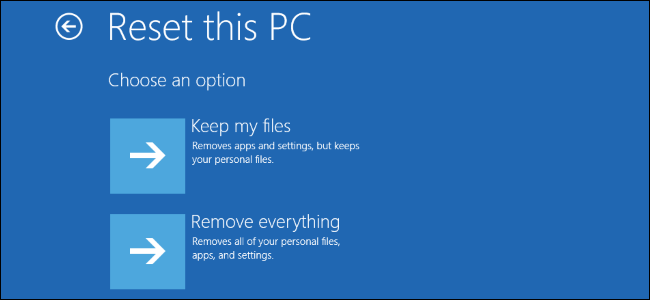
Afterward, you will have a choice between two options. Microsoft describes the options as follows:
- Remove all: If your PC is not working properly, it may be useful to reset it. You can choose to keep or remove your personal files and then reinstall Windows.
- Keep my files: remove apps and settings, but keep personal files.
To update choose the first option. This is called “keep my files“. Click on the option and on the next screen you will see the list of installed third-party applications that will be removed during the recovery process. It is always better to take note of the installed apps so that they can be reinstalled later.
Also Read: How to login pc matic?
By clicking on the next window you will see the message Ready to reset your PC.
Read the notes carefully, here’s what the reset will do: it removes all apps and programs (which you installed manually after installing or updating Windows 10). The default applications will remain where they are.
Restore Windows Settings
In addition, the process will restore Windows settings to the default state.
By doing so, you can reinstall Windows without having to remove your personal data.
After clicking on Restore, the restore process will begin and you just have to sit back, relax and wait for Windows to do its job. Once the operation is finished, you will find yourself in front of a fresh new version of Windows 10. Easy, isn’t it?



