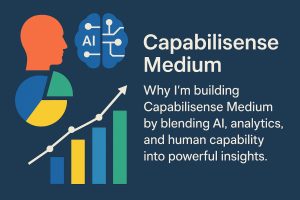Content Attributes
eSIM is a digital SIM. It lets you activate mobile service without a plastic card. Red Pocket supports eSIM on many phones. You can set it up in minutes. The process is simple. You need a Red Pocket plan, a confirmation code, and a compatible phone. You also need Wi-Fi during setup. This guide walks you through the steps.
It explains what to prepare, how to activate, and how to fix common issues. It uses short sentences. It uses simple language. It also links you to help articles from Red Pocket for deeper help. Start at redpocket.com/activate. Then follow the on-screen prompts. Keep your email open. Your QR code and instructions arrive there too.
If you plan to transfer your number, do it during activation. You cannot add a number port later. So gather your account number and PIN from your old carrier first. This guide covers iPhone and Android. It covers APN and data settings too. It adds troubleshooting tips. And it answers common questions at the end. You will be ready to call, text, and use data quickly.
What eSIM Is and Why It Helps?
An eSIM is a virtual SIM profile. It lives inside your phone’s chip. There is no plastic tray or card. This makes setup fast. You can download the eSIM over Wi-Fi. You can switch plans easily. Many modern phones support dual SIM. That means you can run two lines at once. For example, keep your work number and your personal number. Or use a travel data plan while keeping your home number active. eSIM also reduces shipping waste.
You do not wait for mail delivery. Red Pocket highlights these benefits in its eSIM information page. You can install an eSIM in minutes. Newer iPhones can store many eSIM profiles. You can enable one or two at a time. This flexibility helps travelers and freelancers. It also helps families who share devices.
If you change phones later, you can install the eSIM again on the new phone. You will follow a similar process. You will use your Red Pocket account and confirmation code. Then you download the profile again and reconfigure data.
Check Device Compatibility and Gather Your Info

Before you start, check that your phone supports eSIM. Most recent iPhones do. Many Android phones do too. Update your phone’s software. Charge your battery. Connect to a stable Wi-Fi network. Next, gather details you will enter during activation.
You will need your confirmation code. Red Pocket emails this after purchase. You will also need your IMEI (and sometimes IMEI2 for dual-SIM iPhones). Find it by dialing *#06#. Or check Settings → About. If you want to bring your number, gather your old carrier account number and transfer PIN. You will enter them during activation. If you do not want to port a number, you can choose to get a new number.
Remember: if you pick a new number now, you cannot port a number later on the same line. So decide first. Keep your phone nearby. Keep your email open for the QR code. Having all of this ready makes activation smooth. It reduces errors and delays. It also helps support if anything goes wrong.
Start at redpocket.com/activate (Core Path)
Open a browser. Go to redpocket.com/activate. This is the official activation page. Enter your confirmation code from your order email. You can also activate using a SIM ICCID on physical SIM flows, but for eSIM the confirmation code is the clean path. The page will ask for your device serial number, usually the IMEI. Enter it carefully.
If your phone shows two IMEIs, use the slot associated with eSIM or “IMEI2” for iPhones. Follow the prompts. You will choose whether you want a new number or want to transfer your existing number. If you choose transfer, the page opens a form. It will ask for your current carrier, the number to port, your account number, and your transfer PIN. Enter them exactly as shown in your old carrier account.
Any mismatch can delay the port. Submit and wait for on-screen confirmation. Red Pocket will email your eSIM QR code and next steps. Keep Wi-Fi on. Do not close the browser until you see confirmation.
iPhone eSIM Activation (Scan the QR Code)
On iPhone, the process is guided. After activation, Red Pocket shows or emails a QR code. Open the Camera app. Point it at the QR code. Tap the notification that appears. Then choose Add Cellular Plan. Follow the prompts to install the eSIM. When asked, choose your line label (e.g., Personal, Business).
Confirm that iMessage and FaceTime use your preferred line. Keep Wi-Fi on during setup. If the popup does not appear after a few minutes, open Settings → Cellular → Add eSIM and scan the QR code manually. Some older iPhones may require manual steps. Red Pocket’s help article walks through these cases. After installation, the phone should connect.
You may receive a text with next steps. If data does not work at first, give it a few minutes. Then test calls, texts, and web browsing. If needed, restart the phone. If you still have no data, check APN settings later in this guide.
Android eSIM Activation (Add a Mobile Network)
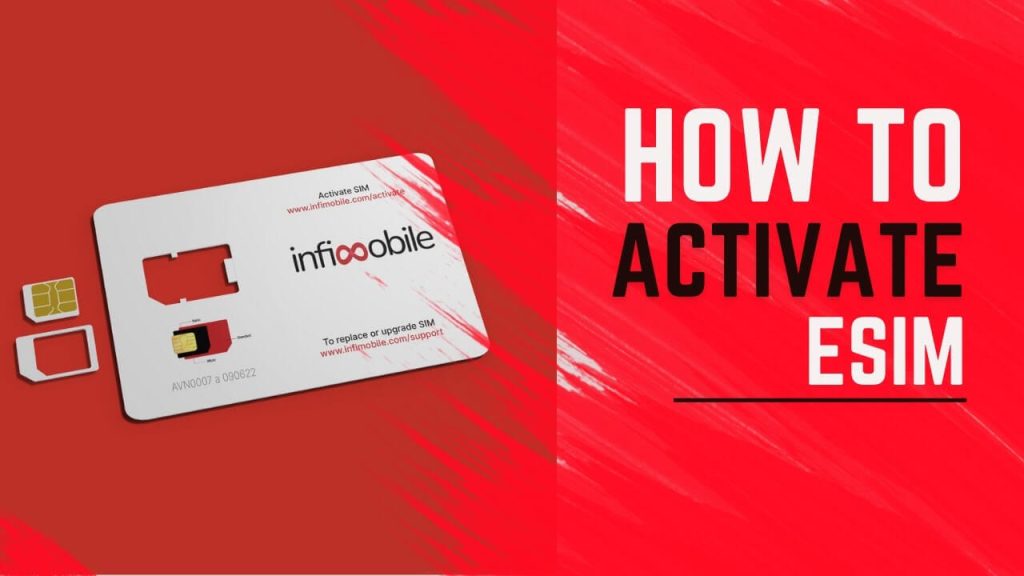
On Android, the menus vary by brand. The path is similar. Open Settings. Tap Connections, Network & Internet, or Mobile Network depending on your phone. Choose Add eSIM or SIMs. Select Add carrier. Scan the QR code from your Red Pocket email or on-screen page. Follow prompts to download and install the eSIM.
Keep Wi-Fi on during download. If you do not see the add option, search in Settings for “eSIM.” After installation, choose which SIM handles data, calls, and SMS if you have dual-SIM active. Restart if prompted. Allow a few minutes for the network to register. Test calling and data. If mobile data fails to appear, be patient. Android sometimes applies settings in the background.
If data still fails after 10–15 minutes, review the APN section below. Red Pocket’s Android help article provides menu names, reminders, and timing guidance. It also explains manual installation steps if scanning fails. Follow that if needed.
Porting Your Existing Number (Do This During Activation)
If you are bringing your phone number from another carrier, complete the number transfer during activation at redpocket.com/activate. Do not skip this step. You cannot add a port later to the same new-number line. Gather your account number and transfer PIN from your previous carrier before you begin.
You may also need the billing ZIP code associated with that account. Enter details exactly. Typos cause delays. Once submitted, Red Pocket begins the port. Mobile ports can finish in a few hours. Sometimes it takes up to a couple of days. Landline ports can take longer. You will receive email updates. Keep the old account active until the transfer completes.
Do not cancel it yourself. When the port finishes, your Red Pocket line will ring on your device. If you need to transfer out in the future, Red Pocket has a separate help article for “transfer to another carrier.” For now, focus on completing the inbound port correctly.
Finish Setup: Data, APN, and MMS
Usually, data works automatically after activation. If it does not, wait up to 15 minutes. You may receive a text message with setup steps. If data still does not connect, check APN.
On iPhone: Settings → Cellular → Cellular Data Network. On Android: Settings → Network & Internet → Mobile Network → Access Point Names. For Red Pocket’s GSMA path (AT&T-based), common APN values include APN: ERESELLER and MMSC: http://mmsc.mobile.att.net with MMS proxy proxy.mobile.att.net, port 80. Save and select the new APN, then restart. For GSMT and CDMA paths, settings differ or may be automatic.
Red Pocket’s configuration page lists per-network details. Follow that guide rather than guessing fields. If APN fields are greyed out, reboot and try again. If you still cannot edit APN, contact support. APN is crucial for data and MMS pictures. Once correct, run a speed test. Then send yourself a photo via MMS to verify.
Dual SIM Tips (Managing Two Lines on One Phone)
Many eSIM phones are dual SIM devices. You can keep two lines active at once. This is helpful for work and travel. On iPhone, you can label each line. You can choose a default for calls and data. You can also allow cellular data switching. This lets the phone use the best line for data automatically. On Android, similar options exist.
You can select the default line for calls, SMS, and mobile data. You can toggle a line off if you need privacy or to save battery. Red Pocket notes that newer iPhones can store many eSIM profiles. You can keep profiles for travel regions and enable them when you arrive. Always check roaming settings before travel.
Also check 5G compatibility by network. Some devices offer 5G on one line at a time. If calls fail on one line, ensure VoLTE is enabled. If data is slow, switch which line handles data and test again. These small toggles often resolve conflicts.
Troubleshooting: No Service, No Data, or QR Code Issues
If you see No Service, try these steps. Toggle Airplane Mode off and on. Reboot the phone. Ensure Wi-Fi is on. Verify that the eSIM profile shows as On in Settings. If data is missing, wait 5–15 minutes after install. Carriers sometimes push settings slowly. Next, check APN per Red Pocket’s configuration help.
If MMS photos fail, confirm the MMSC and proxy entries. If the QR code fails to scan, increase screen brightness. Try printing the code. Or use the manual add path in Settings to enter activation details. If your number port is stuck, recheck the information you submitted.
Make sure the old account is still active. Watch for a Red Pocket email asking for corrections. For stubborn issues, remove the eSIM profile and re-add it. Then reapply APN settings. As a last resort, reach out to Red Pocket support via chat or ticket with your confirmation code and IMEI. Their help articles list per-device tips and common fixes.
Security and Account Tips (PINs, Port-Out Protection)
Keep your Red Pocket account credentials safe. Use a strong password. Enable any available security features. If you plan to transfer your number out later, you will need your Red Pocket account number, transfer PIN, and profile ZIP code. You can request or view these in your account or by contacting support.
When you are ready to leave, ask Red Pocket to disable the port-out blocker. This blocker prevents unauthorized transfers. Never share your transfer PIN with unknown parties. If you receive unexpected port requests, contact support immediately. Keep your account active until any transfer completes. Then ask Red Pocket to close the old line.
If you upgrade phones, you can remove the eSIM from the old device and install it on the new device. Follow the same activation email or account steps. Keep all emails from Red Pocket for your records. These emails contain your confirmation code and QR links that you might need again.
Step-by-Step Checklist (At-a-Glance)
Before you begin
- Confirm eSIM compatibility.
- Update phone software and charge battery.
- Connect to Wi-Fi.
- Find your IMEI (dial *#06#).
- Open your order email for the confirmation code.
- If porting, get your account number and transfer PIN from your old carrier.
Activate at redpocket.com/activate
- Enter confirmation code and IMEI.
- Choose New number or Transfer number.
- If transferring, enter carrier, account number, and transfer PIN.
- Submit and wait for confirmation.
- Check your email for the QR code.
Install on iPhone
- Camera → scan QR → Add Cellular Plan.
- Or Settings → Cellular → Add eSIM.
- Choose default line, iMessage line, and data line.
- Test calls, SMS, and data. help.redpocket.com+1
Install on Android
- Settings → Network/Connections → Add eSIM.
- Scan QR and install.
- Select default for calls/SMS/data.
- Test data and MMS. help.redpocket.com
Manual APN & Data Fixes (If Auto Setup Fails)
Sometimes APN does not auto-configure. Then set it manually. On iPhone, go to Cellular Data Network and input the fields shown in Red Pocket’s guide for your network path (GSMA, GSMT, or CDMA).
On Android, go to Access Point Names, tap + to add, and enter the same values. For GSMA, the common entries include APN: ERESELLER, MMSC: http://mmsc.mobile.att.net, MMS proxy: proxy.mobile.att.net, and MMS port: 80. Leave fields like username and password empty unless the guide says otherwise. Save the APN. Select it. Reboot the phone.
Then test web browsing and MMS. If editing APN is blocked, reboot and try again. If your phone shows multiple Red Pocket APNs, select the one that matches your network path. If data is still down, delete and re-create the APN. Finally, contact Red Pocket for device-specific advice.
Their “configure handset” and “finished activation” help pages include step-by-step APN fixes and reminders about automatic setup timing.
Special Cases: iPhone Models, Android Variants, and Older Devices
Not all devices show the same menus. On iPhone, iOS adds eSIM under Cellular or Mobile Data. On some older models, you might not see an immediate popup after activation. Red Pocket’s iPhone help explains scanning the QR via the Camera and adding the plan from Settings if needed. On Android, Samsung uses Connections. Google uses Network & Internet. OnePlus and others may use SIM & Network.
If you do not see “eSIM,” search in Settings for “SIM.” Some older phones need a software update to enable dual-SIM or eSIM features. Red Pocket notes that a system update may be required in those cases. Update, reboot, and try again. If the device still lacks eSIM support, you will need a physical SIM instead.
If you switched from a physical SIM to an eSIM phone (like iPhone 14+), Red Pocket’s help shows how to move your number during activation and how to finish setup manually if the popup does not appear.
Moving Your Service to a New Phone (eSIM to eSIM)
Upgrading phones is common. You can move your Red Pocket eSIM service to a new device. First, back up your old phone. Then remove or deactivate the eSIM profile on the old device if instructed by support. On the new phone, repeat the installation steps. Scan your existing QR code or request a fresh one if expired.
Some platforms allow eSIM transfer during setup, especially iPhone to iPhone. Follow the on-screen transfer flow. If that fails, fall back to scanning the QR code from your activation email or your Red Pocket account. After install, verify that calls, SMS, and data work. Reapply APN if needed. If you are changing OS (iPhone → Android), you will install the profile anew.
Keep your Red Pocket credentials and confirmation code handy. Red Pocket’s help center and community posts also share tips for device changes and IMEI slot usage (e.g., IMEI2 on dual-SIM iPhones). When in doubt, contact support and provide your IMEI and line details.
Common Errors and Fast Fixes (Practical Playbook)
- “Unsupported ZIP code.” This sometimes appears when requesting a new number. Try a nearby ZIP or review the help article linked on the Number Transfer page.
- “Invalid confirmation code.” Copy from your order email. Avoid spaces. If missing, use the “find code” link in the help article.
- “No data after eSIM install.” Wait 10–15 minutes. Then add APN manually using the Red Pocket configuration page. Reboot.
- “Port delayed.” Verify account number, transfer PIN, and billing ZIP from your old carrier. Keep the old line active. Watch email for updates.
- “QR won’t scan.” Increase brightness. Print the code. Or add eSIM from Settings and enter details manually.
- “MMS fails.” Check MMSC and MMS proxy entries. Recreate APN if it looks corrupted.
- “Line label confusion.” Rename in Settings to “Work,” “Travel,” or “Personal.” This helps when switching data.
Most issues resolve with careful info entry, a reboot, and correct APN settings. When stuck, reference the specific help article that matches your device and network path. Then contact support with screenshots and your confirmation code.
Frequently Asked Questions (Quick Answers)
Use Wi-Fi. The eSIM profile downloads over the internet. Mobile data may not work until the profile and APN finish.
Mobile ports often finish in hours. Sometimes up to a couple days. Landline ports can take longer. You will get email updates.
No. Red Pocket’s help warns that ports must be done during activation. Decide before you complete the flow.
Use the IMEI linked to the eSIM slot. On many iPhones, that is IMEI2. Dial *#06# to view. Follow the activation page guidance.
Wait a few minutes. Then set APN manually using Red Pocket’s configuration help. Reboot and test MMS.
Summary: red pocket esim activation → redpocket.com/activate
- Start at redpocket.com/activate. Enter your confirmation code and IMEI. Choose new number or transfer your number. Complete the form if porting. Submit and watch for the email with your QR code. help.redpocket.com
- Install on iPhone: Camera → scan QR → Add Cellular Plan. If no popup, Settings → Cellular → Add eSIM. Pick default line and data line. Test. help.redpocket.com
- Install on Android: Settings → Connections/Network → Add eSIM → scan QR → install → set defaults. Test. help.redpocket.com
- APN/Data: Usually automatic. If not, add APN per Red Pocket’s configure handset guide (e.g., APN: ERESELLER, MMSC and proxy for GSMA). Reboot and test MMS. redpocket.com
- Help articles: eSIM activation basics, iPhone guide, Android guide, number transfer, manual eSIM install, and post-activation data setup. Use them whenever you hit a snag. They are updated and device-specific. help.redpocket.com
Copy-Paste Activation Script
Steps:
- Check eSIM compatibility, update software, charge battery, and connect to Wi-Fi.
- Find your IMEI (*#06#) and your confirmation code from your order email.
- Visit redpocket.com/activate and enter IMEI and code. Choose new number or transfer and submit.
- Install the eSIM with the QR code on iPhone (Camera → Add Cellular Plan) or Android (Settings → Add eSIM).
- Wait up to 15 minutes for data. If needed, set APN manually using the Red Pocket configuration help.
- Test calls, SMS, data, and MMS.
- If stuck, open the help article that matches your phone and network path and follow the exact menu names.
Callouts/Tips:
- Do the number transfer during activation. You cannot add it later.
- Keep your old account active until the port completes.
- APN ERESELLER is common on GSMA. Use the exact MMSC and proxy from the guide.
- Dual SIM lets you keep two lines on one phone. Label them and set defaults.
Link list (anchor ideas tied to help):
- “How do I activate my eSIM?” (Red Pocket help) help.redpocket.com
- “Activate at redpocket.com/activate” (official page) redpocket.com
- “Activate eSIM on iPhone” (Red Pocket help) help.redpocket.com
- “Activate eSIM on Android” (Red Pocket help) help.redpocket.com
- “Manual iOS eSIM install” (Red Pocket help) help.redpocket.com
- “Manual Android eSIM install” (Red Pocket help) help.redpocket.com
- “Configure APN / internet setup after activation” (Red Pocket help) redpocket.com+1
- “Bring your number to Red Pocket” (Red Pocket help) help.redpocket.com
Final Wrap-Up (What to Remember)
Activation is straightforward. Prepare first. Confirm eSIM support. Update your phone. Connect to Wi-Fi. Get your IMEI and confirmation code ready. Decide if you will transfer your number. Then head to redpocket.com/activate and follow the prompts. Install the eSIM profile via QR code. Wait a few minutes for the network to register.
If data is slow, set APN values from the Red Pocket guide. Test calls, texts, and MMS pictures. Most issues resolve with time and correct settings. Keep your emails from Red Pocket. They hold your QR code and links you can reuse later. When in doubt, open the matching help article for your device and network.
This keeps instructions accurate and up to date. With these steps, you will complete red pocket esim activation → redpocket.com/activate + help articles smoothly. Enjoy your service. Stay connected. And bookmark the help center for future tweaks or device changes.