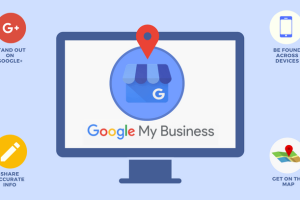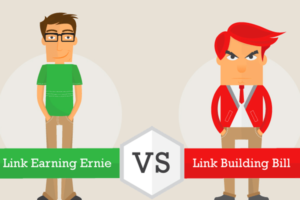Content Attributes
WordPress and Amazon are both powerful platforms that allow you to easily sell your products online, they are quite different in their approach and each has its pros and cons. If you learn to integrate WordPress with Amazon, however, you will be able to get the most out of both platforms and monetize and/or sell more.
The idea is not to create a shop on each platform and hope that everything works best but to evaluate the most efficient integration possible to maximize your earning potential. For example, you could use Amazon to monetize your WordPress posts with affiliate links. Or, if you already sell your products, you can synchronize your WooCommerce store with Amazon for even greater visibility.
In this article, we will see the reasons why you should integrate WordPress with Amazon and we will explain two methods to do it.
Let’s get down to business!
Because you may want to integrate WordPress with Amazon
At first glance, WordPress and Amazon are not so similar. Amazon allows you to sell your products using its platform, while with WordPress you have to create your online store using a plugin like WooCommerce. WordPress has an ace up its sleeve when it comes to integration: it can integrate with almost any other platform out there.
The key lies in finding the right integration to promote your profits. There are a couple of interesting options:
Use Amazon’s affiliate program to monetize your WordPress blog. Amazon’s affiliate program is one of the largest of its kind and offers a quick way to monetize your blog posts.
List your products on both platforms to increase visibility. The more views your products get, the better your chances of selling them. In addition, you can use your WordPress website to increase sales to Amazon and vice versa.
If one of these examples seems interesting to you, then you are lucky: we will teach you how to implement them both.
How to integrate WordPress with Amazon (in two ways)
Before we get started, it’s worth noting that the following two methods aren’t the only ways to get WordPress and Amazon to work together but are perfect examples of what you can do with a little work and the right plugin. Let’s start with the simplest integration.
1. Add Amazon affiliate links to your WordPress posts
When you sign up for the Amazon affiliate program, you get a unique ID that you can use to generate clinks, banner ads, and widgets for your site. Every time a visitor clicks on one of these links and buys something, you get a commission: it’s very simple.
In addition, your visitors don’t necessarily have to buy the products you connect them to earn money. When they buy something after clicking on a link that is linked to your account, you will receive a part of the sum.
The problem is that a content-rich affiliate blog can send users to dozens if not hundreds of products. By default, you need to generate and add links to each individual product and they can quickly get out of hand. Here’s where the Amazon Auto Links plugin comes in :
Amazon Auto Links – Amazon Associates Affiliate Plugin
This simple tool allows you to generate sections that refer to products that your audience might like, based on Amazon’s current rankings and the categories you choose.
You must first install and activate the plugin, then find the new Amazon Auto Links tab on the dashboard. Next, click on Manage Units → Add Units by Category :
Adding a unit to your website to integrate WordPress with Amazon
For “units”, the plugin indicates an advertising section that will show particular types of elements. Choose a name for your new unit in order to recognize it later and remember to also enter your Amazon Associate ID:
Configure your unit
The other settings are self-explanatory. Make the selections you want and make sure to keep the automatic insertion option active (we’ll talk about it in a moment).
When finished, you can click Proceed. On the next screen, you will have to choose the category of products you want the unit to display:
Choice of the category of your unit
Once you find the correct entry, click the Add category button. Keep in mind that you can add multiple categories to each unit if you wish. When you’re ready, click Create to complete the process.
Remember that we told you to keep the auto-insert option turned on? By default, your new unit will be placed below the content of your posts and pages. However, you can configure the display settings by accessing Amazon Auto Links → Manage automatic insertion and clicking on the Change option for the unit you want to customize:
Changing the display position of the unit
Look for the section called Where to enable, which will allow you to choose where to display your unit:
Configure the location of the unit
If you want more control over your display settings, you can always choose to use shortcodes. For more information on how to do this, check the main page of the plugin for detailed instructions.
2. Publish your WooCommerce products on Amazon
To get the most out of this integration, you should already have a WooCommerce store configured. After all, the goal is to use WordPress to direct users to Amazon or list your products on both platforms to increase sales.
Let’s see how to use the “WP-Lister Lite for Amazon” plugin to connect your WooCommerce store to Amazon. As usual, you need to install and activate it before starting:
Wp lister plugin Amazon WordPress
Once the plugin is set up, you will need to connect your Amazon account to your WordPress site. To do this, go to the Amazon tab in the WordPress backend and look for the Settings → Accounts screen. Choose the Amazon store you registered with and follow the instructions on the screen to complete the connection process:
Linking your Amazon account to WordPress
Now go to the Categories tab in Settings and enable the categories you are authorized to sell on Amazon. Keep in mind that some categories require Amazon to pre-approve you, so, for now, we advise you to avoid them:
Choose which categories to display your products on
When you are satisfied with your settings, save them and you’re ready to go. Now you just have to combine your WooCommerce products with those existing on Amazon or publish them independently if they are not already on the platform.
Conclusion
The versatility of WordPress makes it perfect for integration with other platforms and Amazon is no exception. By using the appropriate plugins you will be able to attract the vast audience of the latter and use it to monetize your blog or manage sales on both channels directly from WordPress.
Let’s review two of the best ways to integrate WordPress with Amazon:
Add Amazon affiliate links to your WordPress posts automatically, using Amazon Auto Links.
Connect your Amazon and WooCommerce stores with WP-Lister Lite for Amazon.
Good job!