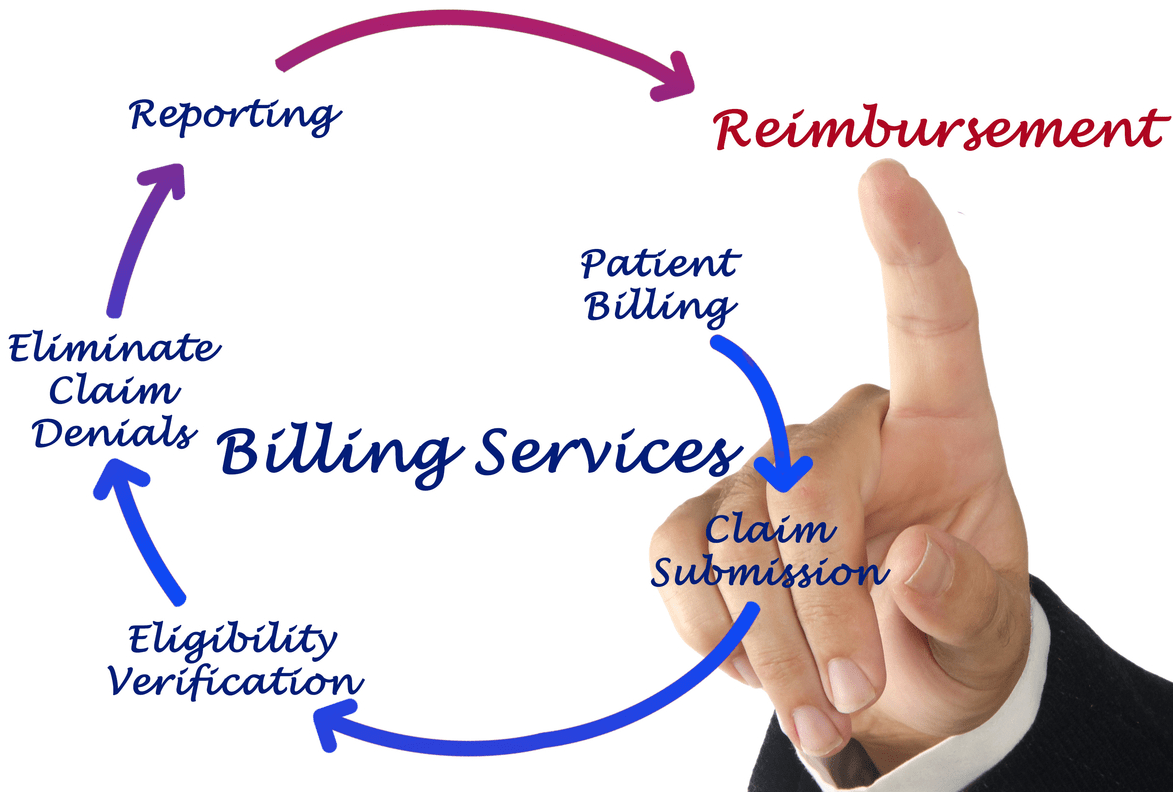Content Attributes
The integration of Microsoft Power BI with Dynamics 365 offers a range of analytical and data visualization tools to help businesses make informed, data-driven decisions. If you’re trying to gain the power of real-time data and convert data that’s unstructured from Dynamics 365 into actionable intelligence, this guide will provide all the information you need to know when connecting Power BI with Dynamics 365.
Why should you integrate Microsoft Power BI with Dynamics 365?
Before we go into the steps to integrate, we’ll look at the importance of this process:
- Live-Time Analytics: See the live data in Dynamics 365 for immediate insights.
- Better Decision Making: Improve understanding of the behaviour of customers, trends in sales, along operational efficiency.
- Enhanced reporting: transforms complex data into an easy-to-read report and dashboard.
- Collaboration: Sharing insights across teams securely and easily.
- Mobility Accessibility: Access data from any location through Power BI mobile applications.
Requirements for Integration
Before beginning, be sure that you have:
- An active Dynamics 365 subscription.
- Power BI Pro or Premium subscription.
- Permissions for users that are appropriate for the two systems, Dynamics 365 and Microsoft Power BI.
Step-by-Step Guide to Integrate Power BI into Dynamics 365.
Follow these easy, practical actions to finish the integration
Step 1: Prepare Your Dynamics 365 Environment
First, make sure the Dynamics 365 Environment is set up properly:
- Log in to Dynamics 365.
- Make sure your account has administrator rights.
- Make sure that the data entities you wish to study are compatible with OData feeds.
Step 2: Connect Power BI to Dynamics 365
Now you can link the Power BI account you have created to Power BI account to your Dynamics 365 instance:
- Open Power BI Desktop.
- Click Get Data > Online Services > Dynamics 365 (online).
- Input the Dynamics 365 URL and click OK.
- Authenticate using your Dynamics 365 credentials.
Step 3: Select the Data to Import
Once authenticated:
- Select the entities you want to transfer to Dynamics 365.
- Review the data to verify the accuracy.
- Select the Load button to load certain objects to Power BI.
Step 4: Create Reports and Dashboards
Once you have imported the data, begin making visual reports:
- Make use of Power BI’s intuitive drag-and-drop interface to create visuals.
- Create custom reports using tables, charts, and KPIs that are relevant to your company.
- Save your report, and then publish it on Power BI Service.
Step 5: Embed Power BI Reports in Dynamics 365
Incorporate the Power BI visuals directly within Dynamics 365 dashboards:
- Inside Dynamics 365, navigate to the dashboard section.
- Click New > Power BI Dashboard.
- Choose your previously publicly available Power BI dashboard from the dropdown.
- Save the dashboard and share it with your Dynamics 365 customers.
Step 6: Configure Automatic Data Refresh
Make sure your data is always up-to-date by setting refresh intervals that automatically update your data:
- Open the Microsoft Power BI Service.
- Go to your settings for your data and then click Scheduled Refresh..
- Select the frequency you would like to use (daily, weekly, hourly, or daily).
- Verify that the credentials for Dynamics 365 remain current for continuous refresh.
Best Practices for Successful Integration
To reap the maximum benefits from the integration of Microsoft Power BI together with Dynamics 365, be sure to follow these best practices:
- Set clear objectives: Find out exactly what information you want to gain.
- Data Quality Management: Audit and clean regularly all of your Dynamics 365 Data.
- Security and Access Control: Implement strong access control for users.
- Regular training: Equip your team with the required skills to use Power BI effectively.
Common Challenges and How to Overcome Them
Integration may face challenges. Here’s how to deal with the most common problems:
- Authentication Problems: Verify the credentials of users and ensure that they have the correct authorizations.
- Slow data loading: Limit data imports to only essential entities, as well as optimize query performance.
- Uncertainties in Data: Clean and regularly refresh data in Dynamics 365.
Advanced Integration Options
Investigate advanced integration options for greater analysis:
1. Using Power BI Embedded
Integrate images into custom Dynamics 365 applications:
- Allow Power BI Embedded to be enabled within Azure.
- Integrate Interactive Power BI visuals directly into your Dynamics 365 custom-built applications.
2. Power Automate for Enhanced Workflows
Automated the distribution of reports and data refresh:
- Utilize Microsoft Power Automate to automatically initiate Power BI reports based on Dynamics 365 data changes.
Benefits of Power BI and Dynamics 365 Integration
Combining these two incredibly powerful Microsoft platforms can yield significant benefits:
- Uniform View of Data: Dashboards are centralized, providing a 360-degree view of your company.
- Improved Efficiency: Reports are less manual in creation, allowing time to focus on strategic actions.
- Actionable Information: Faster decision-making due to the real-time analysis.
Real-World Examples of Integration Success
Companies across all industries have successfully merged Power BI with Dynamics 365 to produce remarkable results:
- Retail sector: Improved customer analytics leading to greater sales conversions.
- Healthcare Industry: Better operational efficiency and management of patients by using predictive analytics.
- Manufacturing Companies: Improved inventory and supply chain management control.
Conclusion
Microsoft Power BI’s integration with Dynamics 365 transforms your data into strategic insights, giving you significant competitive advantages. By following this comprehensive guideline, you’ll be able to effectively connect these platforms, enabling your business to benefit from real-time analytics, boost collaboration, and make decisions with information. Start today to allow your business to expand.