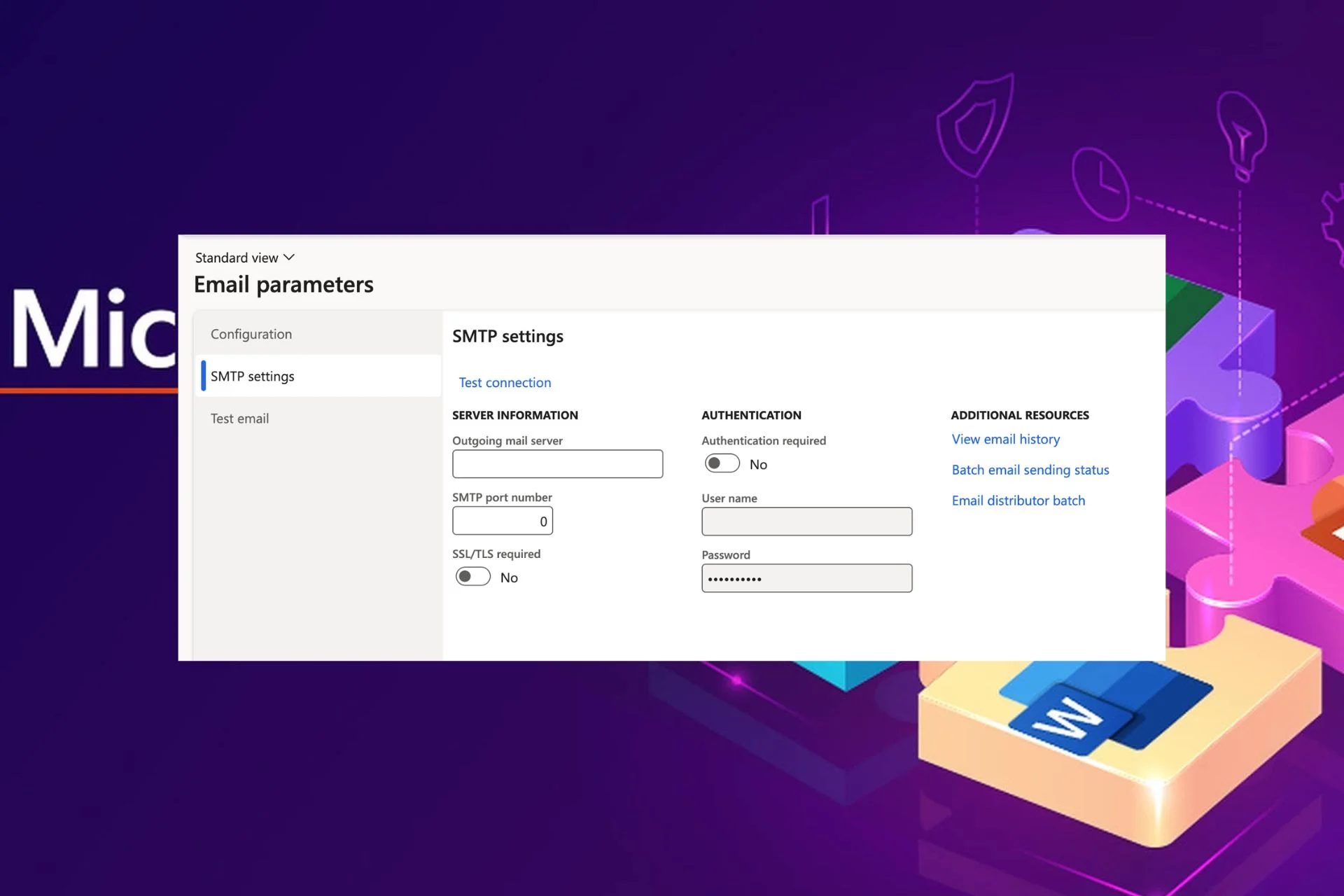Content Attributes
As a printer is an electronic device, no doubt, it can have some serious issues that can ruin your printing performance. To resolve those issues, some prefer hiring technical people and some try to fix them on their own. If you are also looking to fix those issues that are ruining your printing quality, then here is help. You have reached the right place. In this blog, we will explain to you the 6 most important research-based tested tips that surely help you resolve printer’s issue. We hope you interestingly read each of them and implement them to fix issues.
Without wasting more time, let’s get started!
Restart The Printer
If you are stuck in your printing job in cyberspace and not able to move ahead, then either turn off your printer or restart it. Sometimes, this error occurs due to incorrect printing settings and some issues in the printer’s driver. So, make sure you have double-checked the settings before starting your printing jobs. If you have checked everything beforehand and not found any error or issue, then you can go ahead and dedicatedly print your official as well as casual print outs. Rest, if found error, then restarting it will be good for you. Restarting will restart all the functions of your printer from the beginning and they will be able to perform well than the previous.

Change Print Settings
Sometimes, the page you are trying to print is not giving you the desired print quality and cause issues in printing. It may happen due to inappropriate page settings that include printing high-quality photos on glossy paper settings, draft quality settings, and plain paper settings. If one of these settings is placed incorrectly, then you will never be able to achieve quality printing results.
Therefore, whatsoever you are trying to print, make sure your settings are accurate. If your settings are correct, then you will not face any printing issues or upcoming challenges. So, change the print setting according to the page you are printing and enjoy printing benefits.
Replace The Toner
Many times, you get faded or smudged printing results even after you have done all the settings. It may happen due to low toner or recycling of toner cartridge. When the toner cartridge need to recycle. It shows low toner warning and gives smears, faded, and unclear texts and printouts. At this time, you don’t need to change any other settings, just replace the toner cartridge.
Following some simple and basic instructions, you can easily recycle the toner cartridge. Apart from the recycling, if your toner cartridges need refilling, then you can also do it reading the instruction on the user’s annual. Besides, sometimes, shaking the cartridge can also help you have quality printing results.

Troubleshoot Scanner Issues
If you are using an HP multi function printer, then you are surely getting printing, scanning as well as faxing benefits. Sometimes, you feel error in scanning your documents and it disturbs your entire printing work. At this time, you have to check the scanner software. It may get corrupted or needs re-installation.
For longer and better scan outputs, we want you to reinstall the scanner software or update it. If you don’t know how to reinstall it, then read the user’s annual. You will get everything inside it in a precise and clean manner. After all, it packed inside the printer’s box to help users resolving issues related to printer.
Select The Media Mode Wisely
Sometimes, you see there is a blur in your images and you think it is due to issues in the ink cartridge. But in actuality, it is due to incorrect media settings and printer drivers. Double-check the paper type loaded in the try and ensure you have selected the right media mode and printer driver.
Apart from it, you can also check the imaging unit and fuser drum to overcome unexpected ink leaking challenges. When you get unprofessional and sloppy images or documents, then change the settings immediately. Otherwise, it can damage your printer.
Prefer Updates
With the advancement in technology, every device needs a kind of update that must done on time. If your printer is not giving you the quality printout as you expected, then there might be an issue in a software update. Check for it and update it as soon as possible.
When you get some noise while printing or obtain misprints in your documents, then you must understand there’s something big you need to troubleshoot instantly. If you take it lightly, then you have many serious issues such as paper jamming, smear printing, and improper USB and mobile connectivity. All these minor issues can destroy your printer’s functionality and make it a useless device. That’s something you never want!
Key Takeaways
These 6 are tested tips that you must implement on your printer. It doesn’t matter if you are using a branded printer of Hp, Epson, Brother’s company, or some non-OEM printer and toner cartridge. If you don’t take printer issues seriously, then you can lack in achieving quality printing results. That’s something you never want to happen!
We hope you fix your printer issues on your own using the best solutions and achieve success. If you want to share your experience and opinions for the given post, then don’t hesitate, just drop us a message.
Or else, if you have any doubts regarding the above-mentioned tips and issues, then you can ask us by writing in the comment section below.
Till then, happy reading & have a successful printing!
=================================