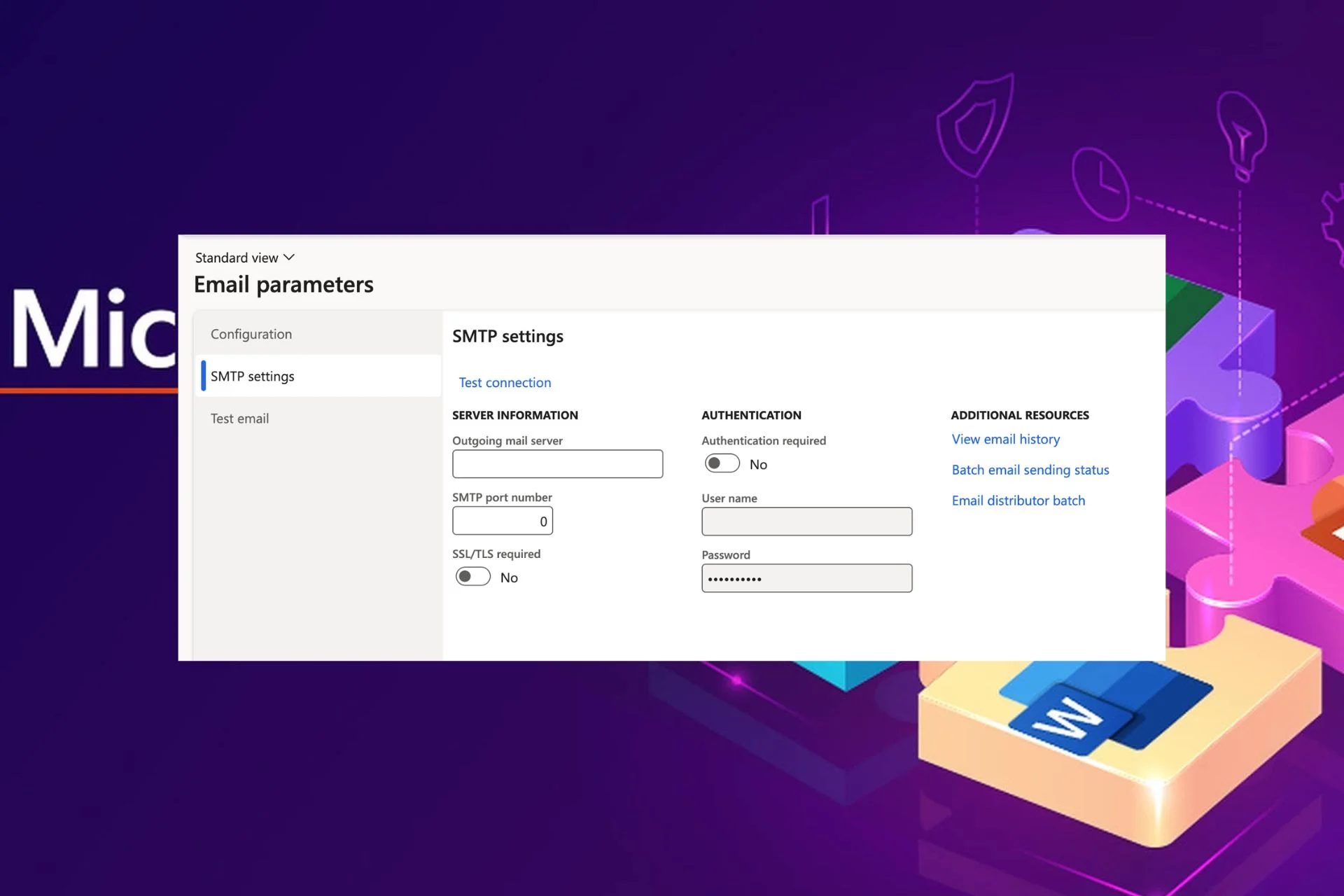Content Attributes
Do you face difficulties when your PC and your TV are far apart and the Wi-Fi signals are not reaching the TV making it nearly impossible for you to watch Netflix on TV? The worry is over as we have the D-link AC 2000 Wi-Fi extender DAP – 1820.
All you have to do is to add D-link AC 2000 Wi-Fi extender DAP – 1820 to your home Wi-Fi network which will in turn help in boosting the coverage of the Wi-Fi in those areas which are hard to reach by your router. This uses combined speed technology; 2.4Ghz gives up to 300Mbps and 5Ghz gives up to 1733Mbps.
The D-link AC 2000 Wi-Fi extender DAP – 1820 is a mesh-enabled router, which when paired with the current Wi-Fi router helps you to get a super-fast mesh network. When the D-link AC 2000 Wi-Fi range extender DAP 1820 is connected, it gives the same SSID and password which will log out and login whenever you change rooms. Also, you will get a free D-link DAP-1820 WPS setup is the easiest process.
How to Set Up DAP-1820
Find a wall mount socket near your Wi-Fi router and switch the D-link AC 2000 Wi-Fi extender DAP – 1820 on. Once the status light starts blinking amber, click and hold on the WPS button on your Wi-Fi router till your router indicates it is switched on.
Wait for nearly two minutes and switch on the WPS switch on the D-link AC 2000 Wi-Fi extender DAP – 1820. The D-link AC 2000 Wi-Fi extender DAP – 1820 will connect automatically to your wireless network and will extend its network to where you want it to be.
D-link Browser Setup
First of all, switch the D-link AC 2000 Wi-Fi extender DAP – 1820 on and take the configuration card which is given along with the extender. Check the SSID and password given on the configuration card. Choose the SSID on your PC and enter the password given in the configuration card.
Once you are done with this step, you will have to open any web browser available and type either the web address or the IP address provided on the configuration card. Once you finish it, the system will ask you which network you would like to extend.
Choose your required wireless network and create an admin username and password. Once this process is done, it will ask you to provide different passwords for different speeds such as 2.4Ghz and 5Ghz. Once it is done, save the changes and it will make the D-link AC 2000 Wi-Fi extender DAP– 1820 restart.
Now you can check the SSID which you’ve given in the previous step and enter the corresponding password you’ve given. Now you can move the D- link AC 2000 Wi-Fi extender DAP – 1820 anywhere you want and it can be used as the wireless network for you.
D-link AC2000 WPS Setup
WPS setup is the easiest way in connecting the D-link AC 2000 Wi-Fi extender setup DAP – 1820 to the wireless router and thereby helping in the connection of various wireless devices to the same network. The WPS setup is done simply by clicking on the WPS switch and holding it for a few seconds on the Wi-Fi router first and then doing the same on the D-link AC 2000 Wi-Fi extender DAP – 1820
after two minutes time which will result in the extender finding and connecting to the Wi-Fi router automatically.
D-link Extender Setup
The D-link AC 2000 Wi-Fi extender DAP – 1820 setup is done easily by the WPS method and then added by browser method with the help of apps available either in Google Play Store or Apple app store. The free app can be downloaded and will help you in creating a user admin profile you can set up a password the same as that of the browser setup method and then you can provide both the speeds and a different password and save.
Once the device restarts, you can move it to near your TV and you can log in to the network of
D-link AC 2000 Wi-Fi extender DAP – 1820 on your TV by entering the password you’ve given after the username you’ve chosen.
Final Thoughts
There is no need to worry if your PC needs the router and it is far away from your TV where you want to see Netflix. The D-link AC 2000 Wi-Fi extender DAP – 1820 is there to help.