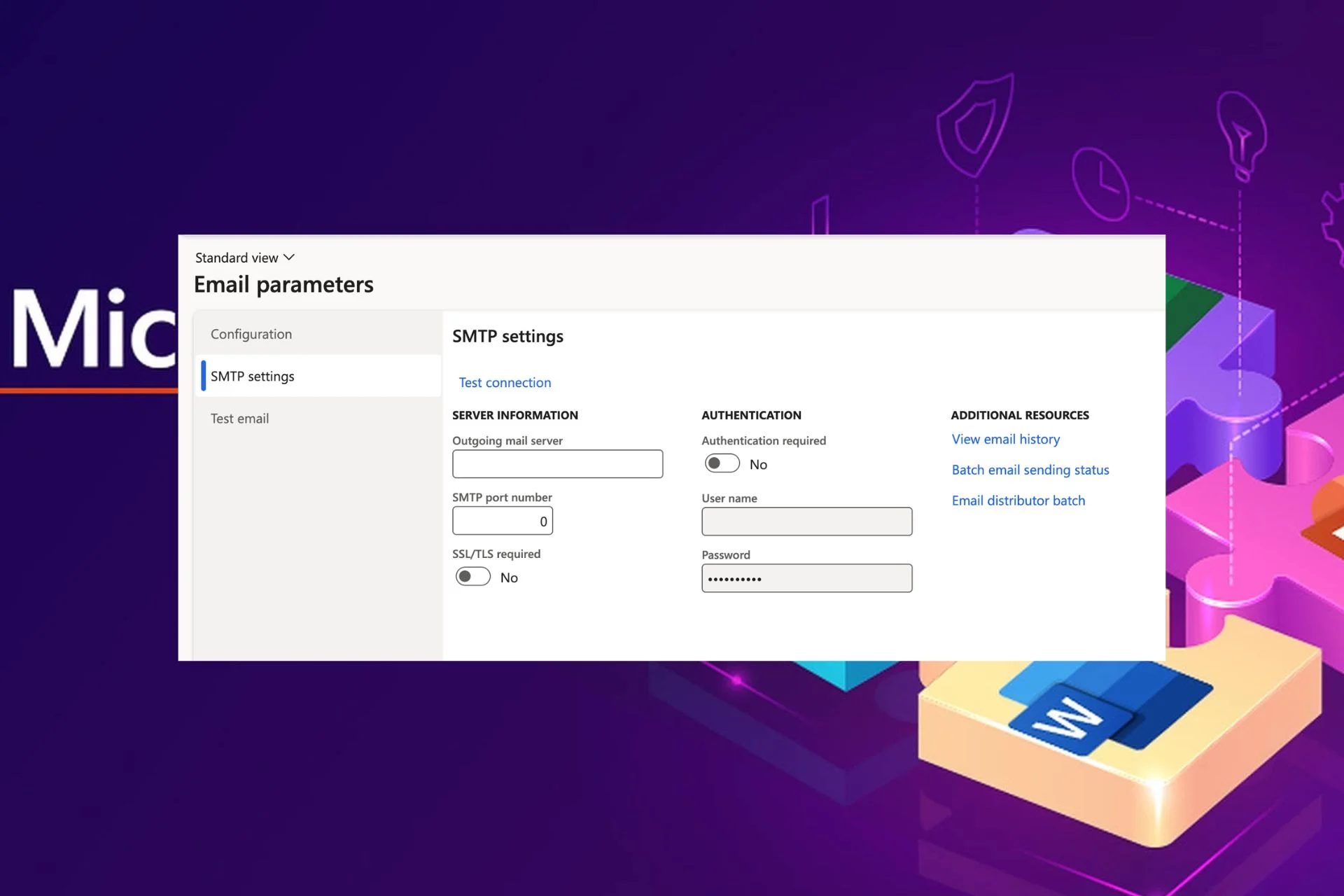Content Attributes
Photo editing is a necessity for many users. If they need to perform basic operations (change of contrast/brightness, cropping or crop, etc.) or more complex (contouring a profile, etc.) using the most suitable software. Unlike other articles of this type. We will go here to consider the best free programs to edit images and photos with your computer.
Let’s then consider the main software to make a photo retouch. Edit images and photos in JPG, PNG and similar formats.
Professional photo editing software
Professional photo editing software, available for Windows and Linux, free and open source. A really interesting choice and full of options, although it is perhaps still little known. There is also for Mac but at the time of writing, I am in the testing phase. It should work, but unexpected errors in its use may occur.
1. Polarr
Polarr Software freemium cross-platform, available for Mac OS X, Windows, Linux, Android, iPhone, Blackberry and Google Chrome; offers over 50 editing filters, the main photo editing, and editing options and more.
2. Paint.net
Available only for Windows. It is one of the most common choices for creating an easy photo retouch: to be kept always at hand. It allows you to take advantage of a series of modification options ranging from cutting to selection up to filters for the image.
Paint is free to download and, if you consider it worthy, you can think of making a donation via PayPal. In this model, the Paint software is developed separately, which is substantially equivalent. The difference is that it is cross-platform (Linux, Windows, Mac).
3. GIMP
Definitely one of the most complete choices regarding graphics and photo editing. Although, with a slightly different interface than Photoshop, it is proposed as one of its most valid free alternatives. It allows you to perform cutting operations (on a rectangular or freehand basis), selection (e.g. by the color that approximates), and layers (to create layered images), and has a large number of effects, both basic and advanced, rather simple to edit.
Just remember that the format in which it natively saves is XCF, a useful format for saving files editable via GIMP. So you will need to click on File-> Export to get to the classic formats (PNG, JPEG, etc.).
4. MyPaint
It distributed as free and open-source software on GitHub, the most used free software repository in the world. It provides everything you need to edit images and retouch them as you like and has a fairly intuitive interface that you may need to get used to. When you download the installation file, opt for the version indicated with the writing Latest release in green.