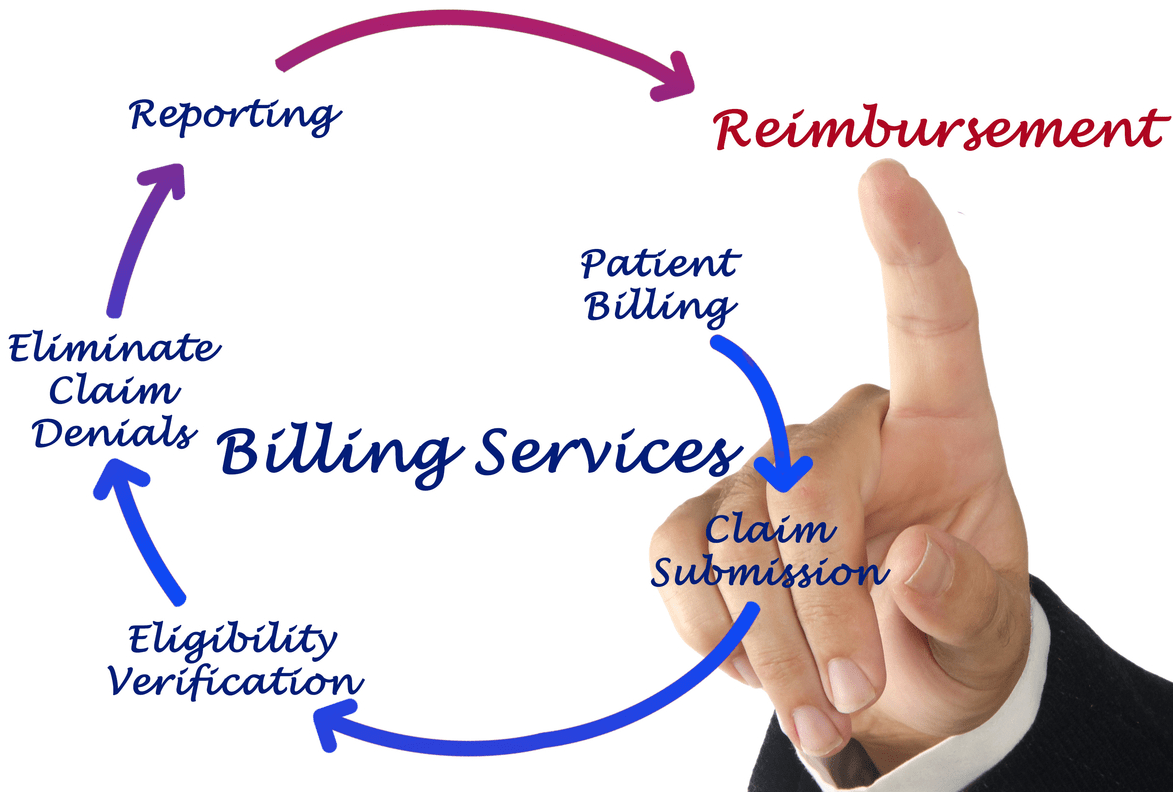Content Attributes
Google Chromebooks are renowned for their ease of use, security, and seamless integration into Google’s ecosystem. One issue frequently asked by Chromebook owners is whether the devices can handle Linux installations. If you’re thinking, “Can you install Linux on the Chromebook?” There’s good news: it’s possible!
In this article, we will fully explore the steps required to install Linux on a Chromebook. We will also discuss the advantages and show you ways to set up Linux applications on Chromebook to make the most of the power of the Linux environment.
Can you install Linux on a Chromebook?
Absolutely! Many modern Chromebooks come with built-in Linux support. It’s called “Linux (Beta),” or Crostini. This feature allows users to use Linux inside Chrome OS, enabling them to run Linux applications with ease.
There are two ways to install Linux on a Chromebook:
- Using Chrome OS’s built-in Linux (Beta)
- Utilizing Crouton, an alternative solution from a third party
Method 1: Install Linux on Chromebook Using Linux (Beta)
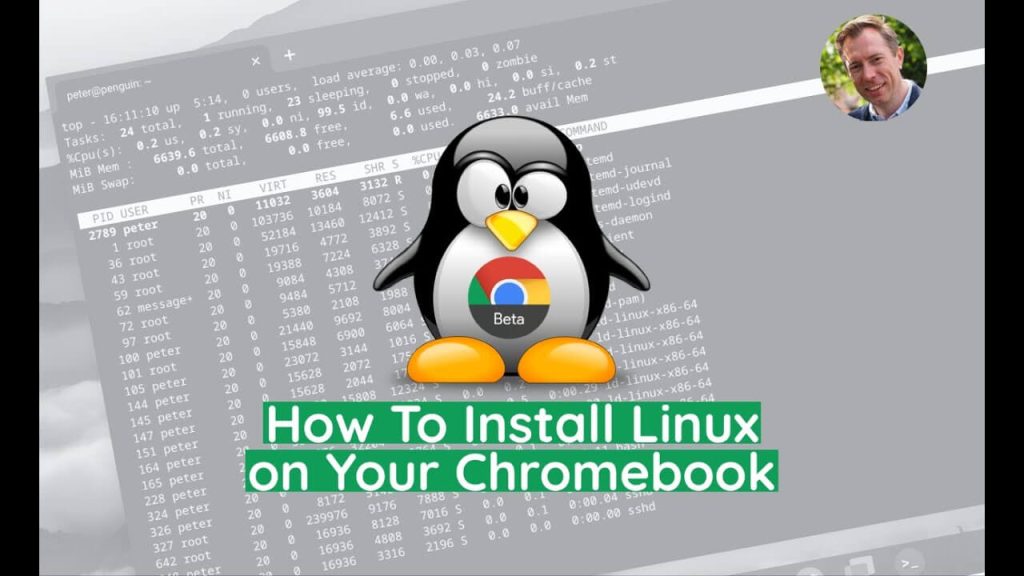
Step 1: Check Compatibility
Before diving in, ensure your Chromebook supports Linux (Beta):
- Start Settings from your Chromebook.
- Select “Advanced” and look for “Developers.”
- Look for “Linux (Beta)“; if you see it, your Chromebook supports Linux installations.
Step 2: Enable Linux (Beta)
Follow these easy steps:
- You can click on the clock in the bottom-right corner.
- Choose the Settings gear icon.
- Integrate your “Advanced” area.
- Click on “Developers.”
- Choose “Linux (Beta),” then click “Turn On.”
- Select “Install” and then wait for the installation to finish.
Step 3: Configure Linux Environment
After installation once installed, the Linux terminal will open automatically. There, you can install updates and upgrade your system:
sudo apt-get update sudo apt-get upgradeMethod 2: Install Linux on Chromebook Using Crouton
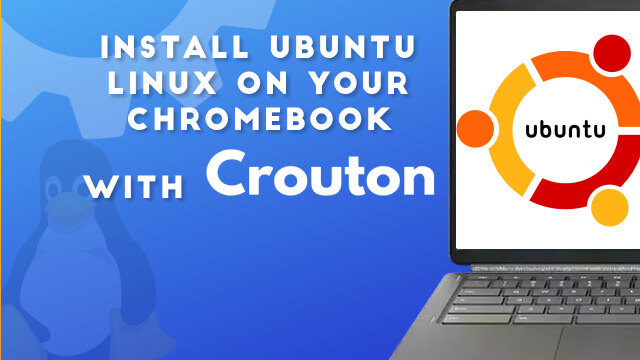
If your Chromebook isn’t compatible with Linux (Beta), Crouton is a good alternative. This involves installing the Linux distro alongside Chrome OS.
Step 1: Switch to Developer Mode
- Shut off the Chromebook.
- Hold the
theEsc+Refreshkeys, and then hit thePowerbutton. - When the screen of recovery appears when the screen for recovery appears, hit
CTRL+D. - Confirm entering developer mode. The Chromebook will restart into developer mode.
Step 2: Download and Install Crouton
- Open Chrome browser.
- Go to Crouton GitHub.
- Download the most recent version of Crouton.
- Use
Ctrl+Alt+Tto open Crosh. - Enter
Shelland then press Enter. - Follow the instructions below to download Ubuntu:
sudo sh ~/Downloads/crouton -t xfceStep 3: Launching Linux with Crouton
To start Linux:
- Open Crosh again (
Ctrl+Alt+T), then typeshell. - Type:
sudo startxfce4Your Linux desktop will launch.
How to Install Linux Apps on Chromebook?
Installing Linux apps on Chromebook is straightforward once Linux is set up. You can easily install popular applications like LibreOffice, GIMP, and VS Code.
Step-by-Step Guide to Installing Linux Apps
- Open Linux Terminal: Find and open the Linux terminal app in your Chromebook’s app launcher.
- Update Linux Packages: Ensure your system is updated by running:
sudo apt-get update
sudo apt-get upgrade- Install Linux Apps: To install applications like GIMP, type:
sudo apt-get install gimpReplace gimp With any desired application name.
- Launching Linux Apps: Once installed, Linux apps appear in your Chromebook’s app launcher alongside Chrome OS apps.
Pros of Installing Linux on Chromebook
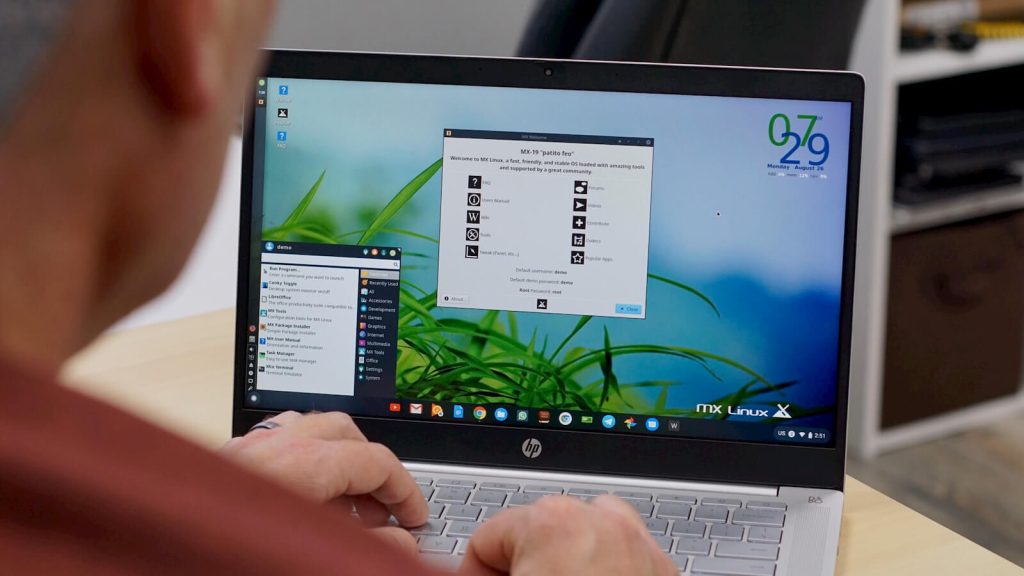
1. Enhanced Functionality
One of the main benefits you installing Linux on a Chromebook. Chromebook has the increased capabilities it offers. Linux allows you to:
- Install powerful productivity software such as LibreOffice, GIMP, and VLC.
- Utilize advanced tools for developers, including VS Code, IntelliJ IDEA, and Eclipse.
- Use command-line utilities to perform software development and system administration.
This greatly expands the capabilities of your Chromebook beyond basic web browsing and Android applications.
2. Better Customization Options
Linux provides a wide range of customization options that allow users to:
- Personalize desktop environments like GNOME, KDE, or XFCE.
- Change the behavior of your system and workflow in a variety of ways.
- Download themes and extensions, and any other extensions that aren’t available on Chrome OS.
This degree of customization is perfect for those who need greater control over their computer environment.
3. Improved Security
Linux is famous for its robust security features:
- Regular security updates and ongoing community assistance.
- Controlled permissions for the user are improved, and the privacy of data.
- A lower risk of infection by malware and viruses when compared with Windows, as well as Chrome OS.
Although Chrome OS itself is secure but the addition of Linux adds layers of security for those who are tech-savvy.
4. Ideal for Programming and Development
Developers benefit greatly from Linux because:
- An extensive open-source ecosystem of development tools.
- The ability to compile software, test code, and control servers on the fly.
- Native support for a variety of programming languages such as Python, Ruby, Java, and more.
Installing Linux effectively transforms the Chromebook into a powerful development machine.
5. Offline Usability
Linux significantly improves the usability of offline through:
- The software allows you to install it locally.
- Offering powerful offline tools for productive tasks such as video editing, document editing, and much more.
This is especially helpful if you’re frequently not able to access reliable internet.
Cons of Installing Linux on Chromebook
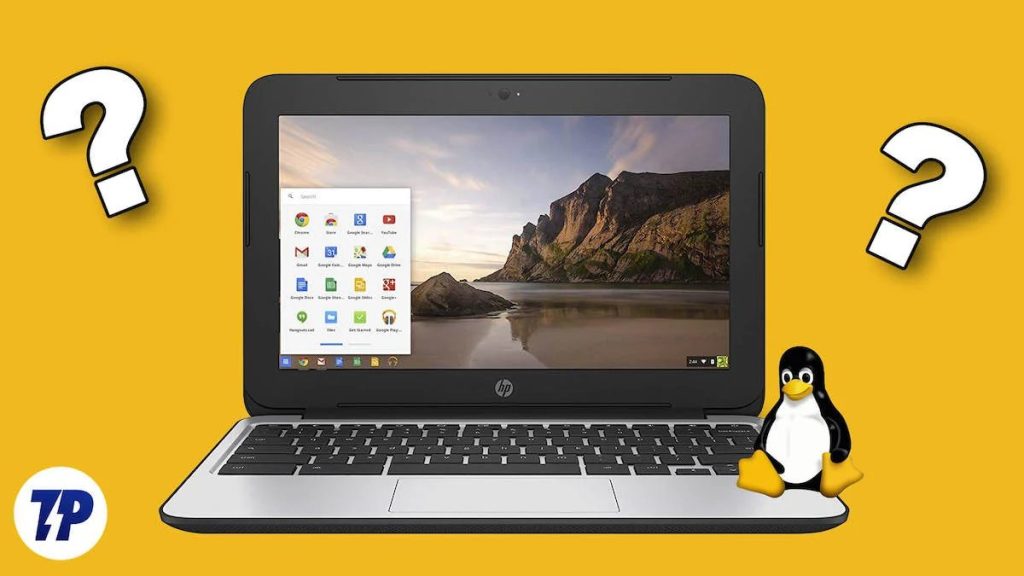
1. Performance Issues
The use of Linux on a Chromebook can result in:
- More resource consumption, possibly slowing your device.
- The battery life is reduced because of the heavier load on the software.
- Low performance on Chromebooks with less storage and RAM.
Before installing, be sure that the Chromebook hardware is compatible with the specifications to run Linux efficiently.
2. Complexity and Learning Curve
Installation and management of Linux is more difficult than Chrome OS:
- Linux requires familiarity with command line interfaces as well as basic terminal commands.
- People who are used to Chrome OS’s simplicity could be able to find Linux difficult.
- Troubleshooting and maintenance may become complex and time-consuming.
For beginners, it can be difficult to navigate the initial setup and ongoing administration.
3. Compatibility Issues
Linux on Chromebook may face compatibility issues:
- Some Linux applications and hardware peripherals work smoothly.
- Certain Chromebooks are not able to support hardware for Linux capabilities (like GPU acceleration).
- Applications designed to work with Chrome OS and Android may not be compatible with Linux.
Make sure you are compatible by looking up the compatibility of your particular Chromebook model and the software you want to install prior to installing.
4. Potential Security Risks
Although Linux is secure by itself, deploying it in a way that isn’t secure can pose risks:
- If you do not configure your system correctly, Linux installations could leave the system at risk.
- Methods for installing unofficially could bypass Chrome OS security protections.
- Security vulnerabilities and malware are present vulnerabilities and malware are present in Linux, especially when using repositories that are not trusted.
Be careful and adhere to the best security procedures when installing Linux in your Chromebook.
5. Limited Storage Space
Chromebooks are typically limited in their storage space onboard.
- Linux installation requires dedicated storage partitions or containers.
- Software and applications can swiftly consume storage space.
- The ability to manage space effectively is essential to prevent running out.
If your Chromebook has a limited storage capacity, be sure to consider your needs for usage prior to installing Linux.
How to Decide if Linux on Chromebook is Right for You?
Deciding if Linux is the right choice requires you to consider your requirements and level of comfort:
- Resource Constraints: Examine the hardware capabilities of your Chromebook to ensure the best Linux performance.
- Developers and tech-savvy enthusiasts: Linux on Chromebook is extremely useful, offering the most essential tools and features as well as powerful capabilities.
- Casual user: You may find Chrome OS sufficient and simpler without the hassles of Linux.
Educational Use: Students learning programming or software development can greatly benefit from Linux.
Tips for a Smooth Linux Experience on Chromebook
- Manage Storage Efficiency: Keep track of storage space, as Chromebooks usually have only a small amount of storage space.
- Update Linux: Run system updates often in order to make sure that your system is secure and compatible.
- Backup data: Always back up your Linux environment to protect against data loss in Chrome OS updates or system resets.
Troubleshooting Common Issues
Although installing Linux on a Chromebook generally goes smoothly, you might encounter some of the following common problems:
- Problem: Linux won’t install or crash.
- Solutions: Ensure Chromebook OS is up-to-date. Start your Chromebook and try again.
- Problem: The Linux terminal is slow or not responsive.
- Solution: Then, restart Linux by navigating to Chrome OS configurations (under Linux Beta).
- Problem: Unable to access files from Chrome OS and Linux.
- Solutions: Use the Files app, and move the files to the “Linux Files” folder to make them easy to access.
FAQs
Yes, both the authentic and the Crouton methods are secure. Utilizing Linux (Beta) will be more secure since it is sandboxed with Chrome OS.
Absolutely. You can take out Linux (Beta) completely from Chromebook settings:
1. Go to Settings > Linux (Beta).
2. Click “Remove Linux.”
Linux (Beta) is a fast operating system on Chromebooks however, extensive Linux use on devices that have small resources may impact performance.
Conclusion
Understanding how you can install Linux on a Chromebook provides a myriad of possibilities for you, allowing you to make use of the power of Linux programs and other tools. It doesn’t matter if you prefer the basic Linux (Beta) as well as the flexible Crouton method. You now have the ability to install Linux applications on your Chromebook easily and improve your experience on the computer. Take advantage of this dual-function feature and turn your Chromebook into an efficient computer!