Content Attributes
Here’s how to switch from iPhone to any Android phone without losing WhatsApp chats using iCareFone.
Transferring WhatsApp chats from one phone to another isn’t always easy. The messaging app allows the passage of messages only as long as you choose the same platform, either Android or iOS. But if you want to switch from an iPhone to an Android smartphone, things are not easy, but there is a way to do it anyway.
In the past I have shown you how to transfer WhatsApp chats from Android to iPhone, here instead I will show you how to do the opposite. To tell the truth, a way has been made available to import old WhatsApp chats from the iPhone to a Samsung phone, but if you have another Android phone this procedure does not work.
However, there is a way to transfer WhatsApp chats from iPhone to Android. Often these are very complex procedures, but with iCareFone for WhatsApp Transfer it is child’s play. I state that it is a commercial software, but at the moment there are no simple and fast solutions. In addition, this program also allows you to quickly transfer WhatsApp from Samsung phone to iPhone.
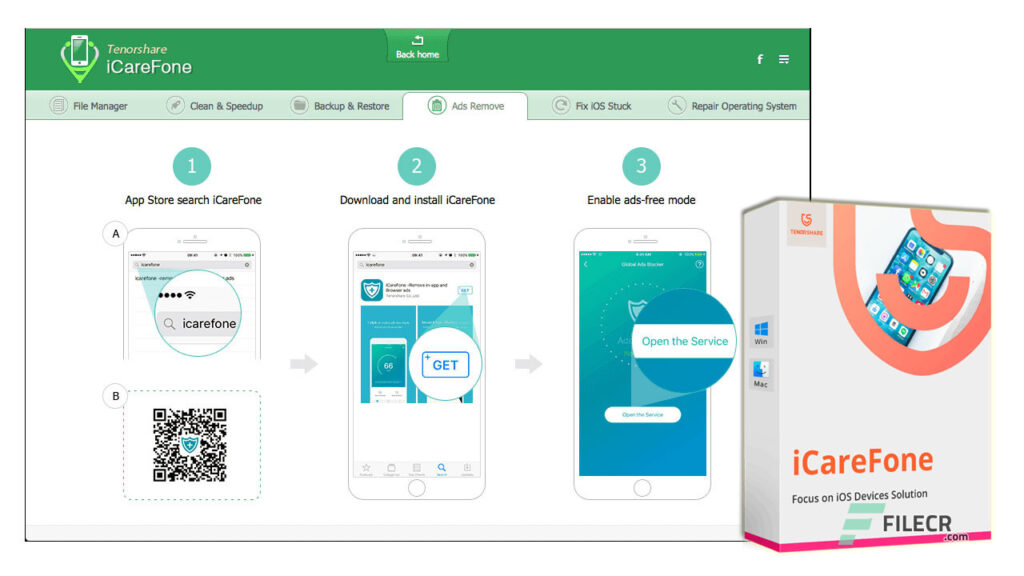
Using iCareFone for WhatsApp Transfer is really very simple, it only takes a few minutes to have all the old WhatsApp messages even on the new Android phone. This software can also be used with other messaging applications such as WhatsApp Business, LINE, Kik, Viber and WeChat. Here, however, I will focus on WhatsApp.
Let’s see how to proceed step by step.
- First make a backup of the WhatsApp chats on the iPhone.
- Connect the iPhone to the computer with the USB cable and provide authorization if required.
- Go to your Android phone and activate Developer Options by repeatedly tapping the item Build Number in the phone information.
- Go to Developer Options and enable usb debugging.
- Connect the Android phone to the PC with the USB cable.
- Launch iCareFone for WhatsApp Transfer.
- Select WhatsApp from the main window.
- Check that the phones are correctly detected by the application.
- Set the iPhone as the Source phone.
- Set the Android phone you want to transfer WhatsApp chats to as Destination phone.
- Click on Transfer.
- A dialog box warns you that the WhatsApp data on the target phone will be overwritten with that of the iPhone and therefore will be lost. Confirm with Continue.
- Enter the phone number of the device you want to transfer chats to and click Verify.
- Wait patiently until the message appears that the transfer was successful.
- Go to the Android phone and install WhatsApp from the Play Store.
Conclusion
Start WhatsApp and make the first configuration. WhatsApp will detect the presence of a backup and ask you if you want to install it. This is the backup created by iCareFone for WhatsApp Transfer with the iPhone chats. All you have to do is confirm and after a few moments you will find the old WhatsApp messages on your new Android phone.



