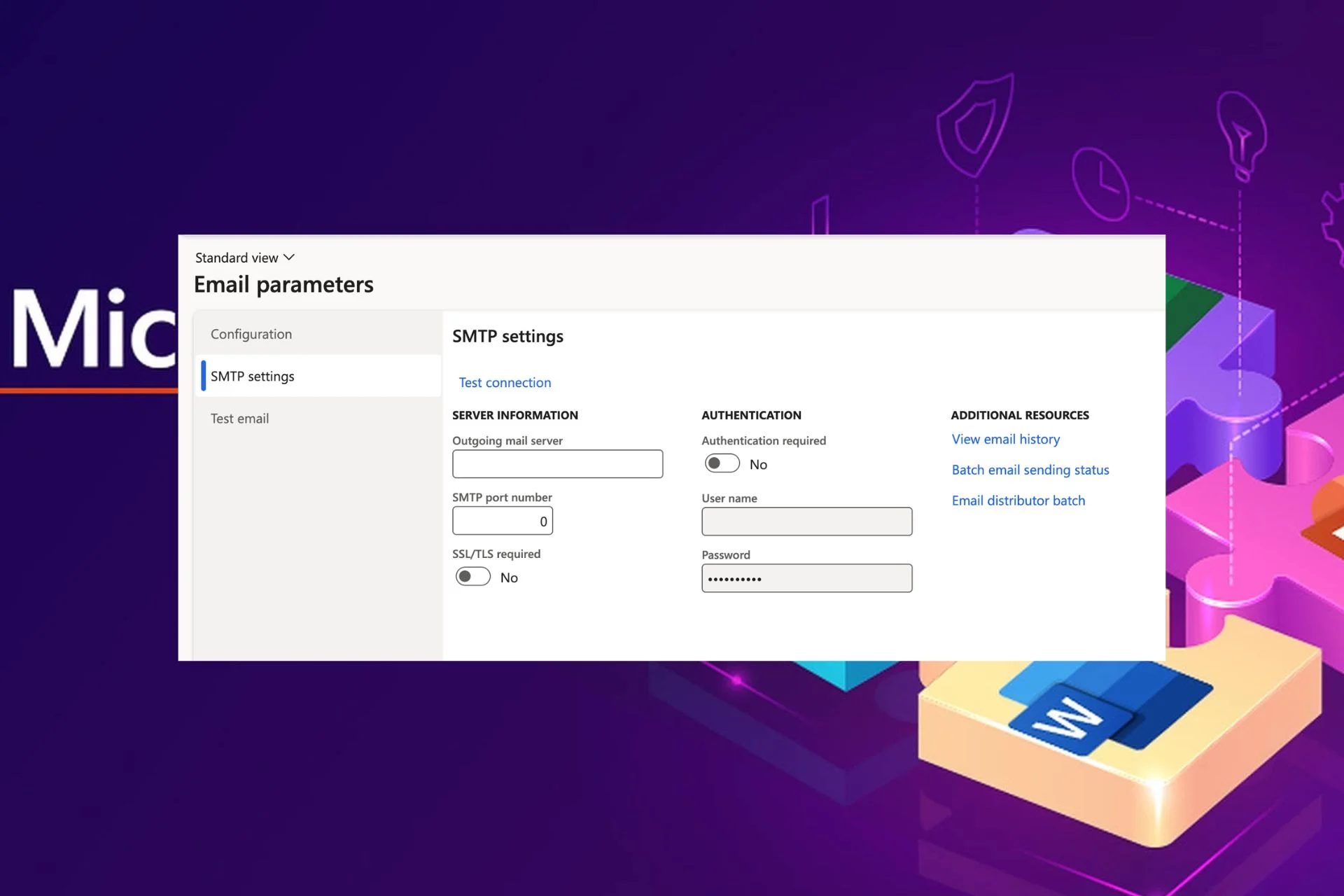Content Attributes
Office 365 provides larger email quotas, which is why it is better for users can move all their emails from the MS Outlook service provider to Office 365 account. This allows users to manage and access all their email messages from anywhere and at any time no matter which device they are using. Many users have queries on how they can export PST to Office 365.
In this blog, we will provide you the complete guidance on why and how you can upload PST to Office 365. We’ll suggest the recommended manual as well as a professional solution to learn how you can transfer all your PST files to office 365 in bulk.
Many office users are still unaware of what office 365 is. Microsoft Office 365 offers several user-oriented services like Hosted exchange server, Skype for businesses, and Microsoft Planner. Also offers some new additional features.
If you are facing issues in accessing your important PST data then you can resolve the Outlook error without any difficulty.
Reasons to Export PST to Office 365
If you are running any business then you should definitely consider switching to a cloud-based service like Office 365. By doing it, you can make your company’s employees more creative, and satisfied at their work, and with this, you can see an increment in the productivity of the company.
- You just need to have an internet connection and Office 365 provider allows users to work from anywhere they want.
- The main issue with Outlook PST files is that they are not managed centrally. You cannot find whom they belong to, or where they are.
- Users get attracted to features like services such as Social Networking, Collaboration, and Yammer.
- Office 365 doesn’t need to get upgraded every time. Users get benefited from the latest version without having any hidden charges.
Manual Solution to Import PST to Office 365
Sometimes it might become a challenge to export PST to Office 365. Here we will discuss steps for manually transferring PST to Office 365. For that, you must be familiar with MS Outlook’s Import & Export feature.
Export to PST File
- Go to the Control Panel and click on Mail MS Outlook 2016 (32-bit)
- Click on the Show Profiles button in the mail setup box.
- Under always use this profile option, choose Outlook then click on the Apply button.
- Launch the MS Outlook application on your system, then click on the File tab
- Go to Open & Export > Import/Export.
- In Import and Export wizard, click on Export to a file.
- Hit the browse button to define the location of the resultant PST file.
Import PST file to Office 365
- Click on the File tab in Microsoft Outlook.
- Select Open & Export > Import/Export.
- In Import and Export wizard, select Import from another program.
- You will see Import a file dialog box, choose Outlook Data File (.pst)
- Browse the PST file you want to import. Select them and click Open.
- Now select Do not import duplicates. Click Next and then finish.
Above are the manual steps to migrate PST to Office 365. However, there are also several limitations to using these manual techniques. We have mentioned some of these limitations below –
Limitations
- Tedious and more time-consuming process.
- Risk of data loss as there is always a chance of human error.
- Technical knowledge is required.
- If the process fails in between, then in the next attempt, duplicity will appear.
- Batch conversion is not possible.
Automated Solution to Export PST to Office 365
You can use the automated solution to avoid all the limitations as we have discussed with the manual technique of conversion. The professional solution provides an accurate and easy conversion process. You can use the smart Outlook PST file converter available in the market which allows users to save their Outlook PST files in EML, MSG, PDF, Gmail, Thunderbird, and many other file formats and email service providers. The utility also provides some amazing features which simplify the process of conversion.
Key Features Of the Utility
- Convert PST to EML, MBOX, MSG, PDF, HTML, etc. file formats.
- Provides two modes of conversion i.e, Single mode and Multiple modes.
- Directly exports PST files to another email service provider such as Gmail, Yahoo, and Thunderbird.
- Provides an option to split large MBOX files.
- Date range and naming convention options are available.
- No technical knowledge is required.
- Easy user-friendly GUI.
- Supports all versions of Windows and Mac OS.
- The free demo version of the utility allows users to convert the first 25 emails for free.
Wrapping Up
In this blog, we have discussed how users can easily export PST to Office 365 without any hassle and why users want to upload PST to Office 365. We have discussed both manuals as well as an automated solution for the conversion. We can conclude that there are some limitations with the manual process, so it is suggested to use the professional automated solution for a quick and more reliable solution.