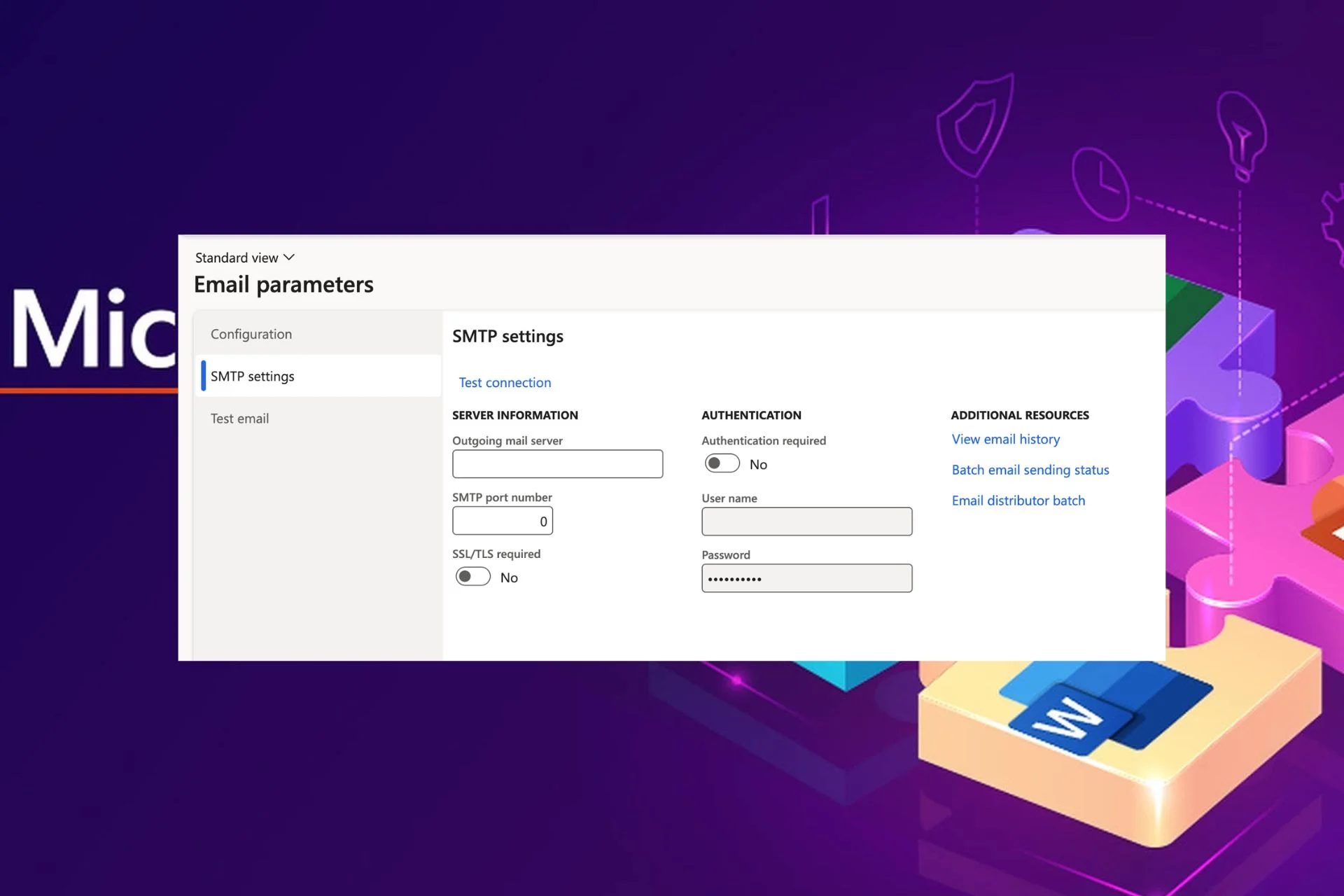Content Attributes
Have you ever encountered a system crash that resulted in data loss, operation error, or even a computer not booting? It could be caused by various reasons and therefore hard to avoid. The best you can do is to record the state of the operating system when it works well, and perform system recovery as needed. For this purpose, many people would like to backup Windows 10 to an external hard drive or other storages, because data stored on a local drive might be corrupted or lost when the disk fails. The remaining question is, what’s the best way to do it.
Free Software to Backup Windows 10
Speaking of system backup, you may think about Windows System Image Backup. It does support you to back up system drives to the external hard drive, but with slow backup speed and no schedule option. Besides, there are many potential failures during the system image backup and recovery process. If you want to backup Windows 10 to an external hard drive more efficiently, free backup software like AOMEI Backupper Standard could be a better choice.
Compared with built-in utilities, it provides more flexibility to backup files & folders, partitions, disk, or the operating system. You can also create a schedule to auto-run the backup task regularly – no more repetitive manual operations. And when the system breaks down, you can easily restore it to an earlier state.
Meanwhile, AOMEI Backupper supports more diverse storages. You can set internal/external hard drive, USB, NAS, network share, and cloud drive as the source/target directory. Backing up OS to an external hard drive is just one of the cases.
Last but not least, the operation of the software is quite easy. You’ll figure out how it works right away.
How to Auto Backup Windows 10 To External Hard Drive?
After downloading and installing AOMEI Backupper, you will see its concise interface which contains several functional modules: Backup and Restore for daily data protection, Sync for folders duplication, and Clone for hard drive migration, etc. Here I’ll introduce its basic operation to backup Windows 10 to an external hard drive regularly:
- Navigate to Backup and choose System Backup. If you want to back up files, partition, or the entire disk on Windows 10 computer, choose backup mode accordingly.
- Select a destination for the auto-detected system partitions. In addition to the internal/external hard drive, you can also choose the local folder of the corresponding cloud service, or click the triangle icon to Select a network location.
- Click Schedule to set up an automatic system backup on basis of Daily/Weekly/Monthly. Then Start Backup.
Note the scheduled backup is running in incremental mode by default, which means that except for the first full backup, each subsequent backup will only record the changed or newly added files to save your time and storage space.
To bring Windows 10 to an earlier state, just go to the Restore tab and choose Select Task or Select System Image to locate the image file you want to restore. Then follow the wizard to complete the process.
If you are worried about boot failure due to system malfunction:
- You could use the Recovery Environment utility under Tools to enable the boot option of the AOMEI recovery environment, which will automatically appear during start-up an enable you to perform backup or restore.
- Optionally, you could use the Create Bootable Media tool to create a recovery USB or disc and use it to boot a crashed computer into WinPE for further backup or restore.
Conclusion
Backing up Windows 10 to an external hard drive is a powerful means to protect the computer from unexpected failures. And with a reasonable schedule, the process could be much more safely and conveniently.
AOMEI Backupper is such a tool that can help you arrange automatic Windows 10 backup easily. In addition to the external hard drive, it also supports you to the backup operating system or other data to cloud drives. But if you are using multiple cloud services and want to transfer data between them, you could also try cloud backup software.