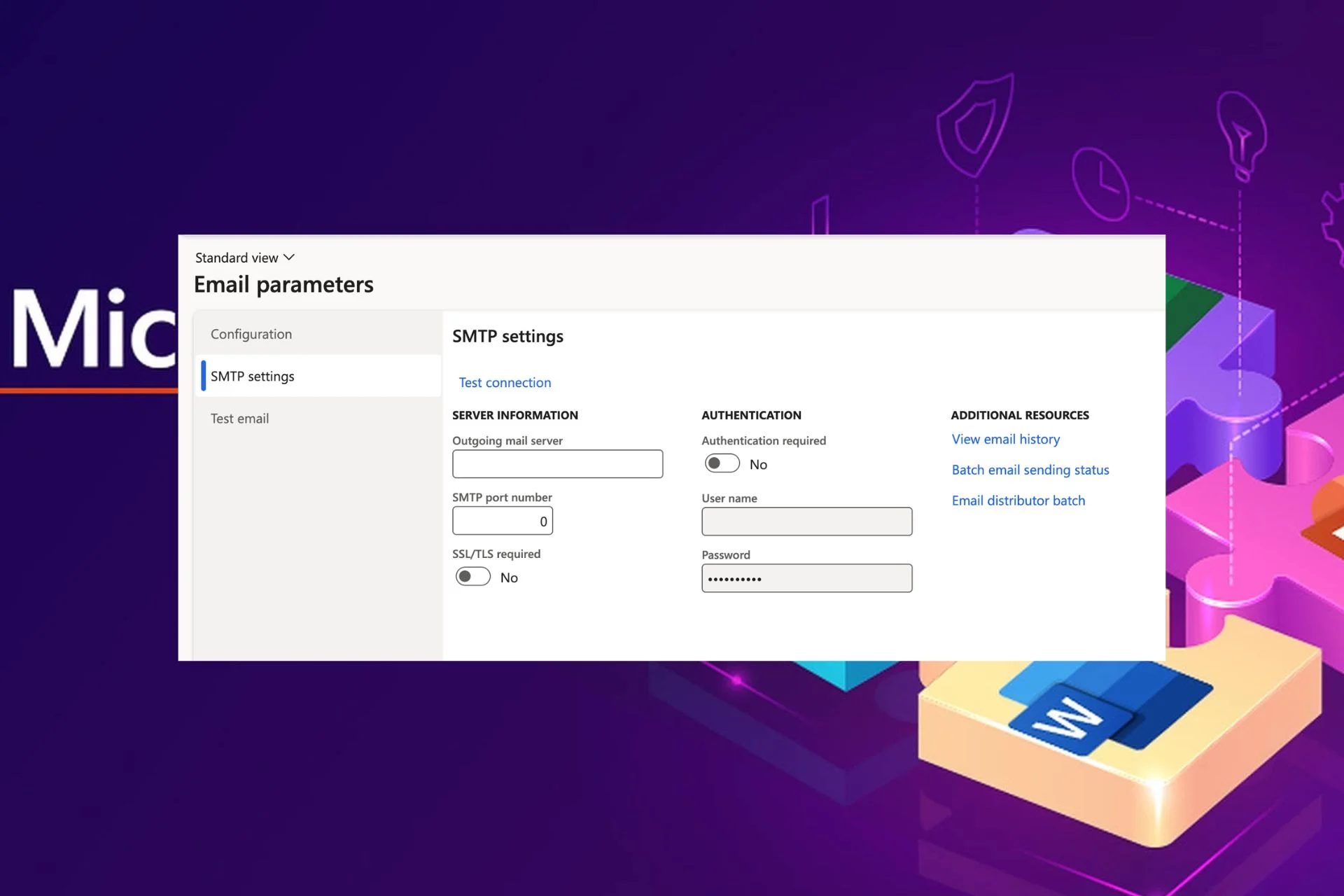Content Attributes
This tutorial teaches you how to log into your Netgear AC1600 setup page. Logging into a Netgear router’s page allows you to do things like view your current network’s status, change the WiFi settings, create a separate network for guests, and so on. Before you log into your Netgear AC1600 router, you’ll need to find your Netgear router’s IP address in your PC’s settings.
Find your Netgear AC1600 Router’s IP Address on Windows
- Click on the Windows logo button on the bottom-left corner of your home screen or keyboard.
- Navigate to the settings menu. Once found, click on it.
- Click on the Network and Internet option. Doing so will redirect you to the Network and Internet menu’s status page.
- At the bottom of your Status page, click on View your network properties button.
- Scroll down to the bottom of your home screen. Here you can find your router IP address.
- Once found, open a web browser on your device.
- Enter the Netgear router’s IP address and hit the enter key.
- You will be taken to the router’s login page. Here you can customize the router’s settings as per your preference.
Find your Netgear AC1600 IP address on Mac
- Click on the Apple logo on the top-left corner of your home screen.
- The drop-down menu displays.
- Click on the System Preferences button.
- The system Preferences window will appear.
- Click on the Network > Advanced button.
- A new window will appear.
- Click on TCP/ IP.
- Netgear router IP address will appear. Use this for logging into your router.
Log In to your Router
- Plug your Netgear WiFi router into a working wall outlet.
- Wait for the power LED on your Netgear AC1600 router to become stable.
- Open your Windows, Android, or Apple device.
- Load up a web browser in it.
- Now, head towards the web browser address bar.
- Type the Netgear router IP address in it. To avoid login issues, do not use the browser’s search bar for entering the IP address.
- Hit the Enter key.
- Thus, the Netgear router login window appears.
On the off chance that you are facing an issue while logging into your router, try a few tactics given below.
- Make sure to plug in your Netgear router properly.
- The latest firmware on your Netgear AC1600 router must be up-to-date.
- Apart from this, clear browsing history, cookies, etc. from the internet browser. Update your internet browser as well.
- Close the unwanted tabs from the internet browser.
- Power cycle your Netgear AC1600 router, Windows, or Apple device.
- Make sure that your internet bill is clear. Besides, ask your service provider whether he is giving you the actual internet speed you have paid.
- Ensure that your Windows or Apple device is receiving uninterrupted router WiFi signals.
- Be sure that you are entering the Netgear router’s IP address correctly without typos.
- Make sure to have the valid Netgear router login credentials with you to get into the dashboard of AC1600 without any hassle.
- You can also log in to your router using the routerlogin.net web address instead of the IP address.
Still, can’t access the Netgear AC1600 router login page? Consider this troubleshooting tip as the final resort.
Reset your Netgear AC1600 router back to the factory default settings. This process will give your device a new start. But, you have to apply the Netgear router reset steps given below in exact order to get the job done and fix all router-related issues.
- Disconnect your Netgear router from your Windows or Apple device.
- Ensure to give a continuous power supply to your Netgear router during the entire reset process.
- Now, what you have to do is to grab any thin and pointed object to push the Netgear router’s reset hole.
- Keep holding the reset hole for a few seconds and release it after that.
- Now, your Netgear router has been reset successfully. You can log in to your AC1600n device using the default IP address and login credentials.