Content Attributes
Are you running out of disk space on your computer? Do you wish to free disk space on your Windows 10 machine? Are you unable to save new images and videos because you are running out of space? If the answer to these questions is yes, then we are here with a solution for you. In this article, we have summed up five ways to effectively free up disk space on Windows 10.
Empty the Recycle Bin
Another quick method that will help you to free up disk space on Windows 10 is by emptying the Recycle Bin. You won’t believe it but it is a fact that you can regain 10% of your drive space by emptying the Recycle Bin if it is filled to its maximum capacity. Also, many of us still believe that when we click on the delete button it removes the files permanently from the system.
Although it just deletes the file from that particular folder and sends it to Recycle Bin. However, if you empty the Recycle Bin then the file will be permanently deleted making more space on your hard disk.
To empty Recycle Bin follow the steps below:
- Click on the Windows Start button and on the Search type Recycle Bin. From the search result click on the Recycle Bin app to launch it.
- Now go through the list of files. If you have any file that you have accidentally deleted then right-click on it and select the option Restore.
- Once you are assured that you do not require any of the files present in Recycle Bin, then click on Empty Recycle Bin at the top left corner.
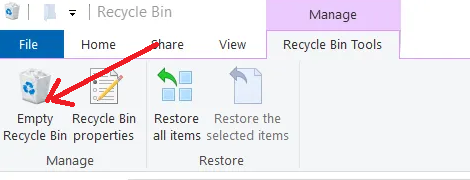
- On the confirmation prompt that comes click on Yes to confirm to empty Recycle Bin and delete all the items permanently.
You will now find that you have gained a considerable amount on your hard drive.
Delete Duplicate Files
Now when the Internet is readily available we tend to download more and more files without noticing that we already have many of those files already present on our PC. Similarly while sharing our images for a birthday party or a family get-together we end up getting numerous duplicate images. Now all these duplicates keep on eating space on our hard drive.
And if you start looking for these duplicate files manually then it will take ages to find and delete these duplicates. Also, it may be possible that you may end up deleting an original file instead of a duplicate.
However, the good news is that we have various duplicate file finder and remover tools available on the Internet that help us to delete duplicate files within a few minutes. These tools in no time scan your entire PC for all the redundant files and in one click you can delete all the duplicates that will eventually result in freeing up disk space on Windows 10.
Disable Hibernation on your Computer
If you have to save the entire session on your computer even after powering off of your system then you Hibernate it instead of shutting it down. This saves a lot of time as the next day you can start all your work from where you have left off the previous day.
However, the hibernation process takes up a lot of space on your hard drive as it saves the information of the current session in the hiberfil.sys file. So, if your system is running out of space then disabling hibe can quickly free up disk space on your Windows 10 machine.
- Click on the Windows Start button and type Command Prompt in the Search.
- On the very first result, click on the Run as administrator option.
- Now in the command prompt type, the following command and press Enter
powercfg /hibernate off
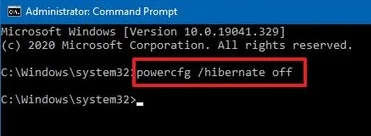
This will disable hibernation on your machine, and you are no longer able to put your system in Hibernation mode. But in the future, you can enable it back again by using the command powercfg /hibernate on.
Uninstall Unneeded Applications and Programs
Another easy way to free up disk space on Windows 10 is uninstalling all the unneeded programs from your PC. To do so all you need to do is head to the Control Panel and look out for the programs that are unnecessarily eating out the space on your hard drive and uninstall them.
- Type Control Panel in the Windows Search and hit Enter.
- In the Control Panel click on Programs > Programs and Features. Now go through the list of all installed applications and right click on the program that is no longer required and click on Uninstall.
- Click on the Yes button when Windows prompts appear for permission.
You may require to restart your PC for completing the uninstallation process for some of the programs.
Delete Temporary Files
Windows stores the files for various applications that are installed on your PC in a TEMP folder. With the passage of time, these files keep on piling up and consume a lot of space on your hard drive. So next way to free up disk space on Windows 10 is to delete these temporary files by following the steps below:
- In the Windows search bar type %temp% in the search bar and press the Enter Key.
- This will open the Temporary folder.
- Now in the temporary folder select all the files and click the Delete button on your keyboard to delete these files.
- Once you have deleted all the temporary files you will find that you have recovered GBs of space on your hard drive.
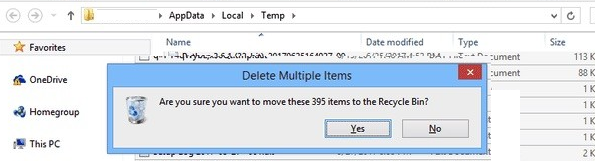
You can also use the Windows Disk Cleanup tool to delete these temporary files.
Wrapping Up
So, folks, these were some of the common ways that you can use to free up disk space on your Windows 10 machine.



