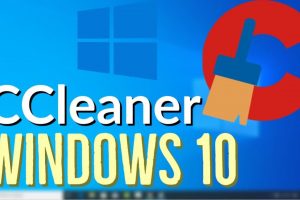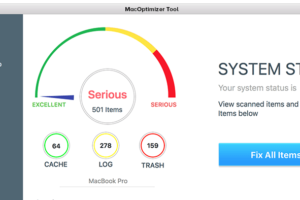Content Attributes
The Basic Input Output System, abbreviated BIOS, is software stored on a small memory chip on the motherboard. Because the power-on self-test (POST) is managed by the BIOS, it is the very first piece of software to launch whenever a computer is turned on. The BIOS acts as an intermediary between the CPU and the I/O devices and is used after the computer has booted up.
After the computer has finished booting up, the BIOS, which functions as an intermediary between the CPU and the various I/O devices, is used. Your operating system and the programs you run on it do not need to be aware of the I/O devices that are attached to your system because of the BIOS.
By visiting the BIOS setup menu and following the on-screen prompts when your computer starts up, you may make the necessary adjustments to these settings. In addition, you can access the BIOS setup menu during computer startup by holding the Delete or F2 key and pressing the Enter key.
- The BIOS firmware is non-volatile, meaning that its settings are preserved and can be retrieved even if the device’s power source is unplugged.
- The Basic Input/Output System (BIOS) is the program that instructs the computer on essential functions such as booting and keyboard control.
- The BIOS can also be used to detect and set the computer’s hardware, such as the hard disk, floppy drive, optical drive, central processing unit (CPU), random access memory (RAM), and other components.
So, in the following paragraphs, we will look further into topics like exactly what is BIOS, what are the different types of BIOS, and its history, mechanism, and applications.
Guide to Accessing the System BIOS
- It is possible to access and configure the BIOS by using the BIOS Setup Utility. In all practical respects, the BIOS Setup Utility is identical to the actual BIOS. Using the BIOS Setup Utility, each and every BIOS feature can be modified.
- In contrast to an operating system such as Windows, which must be manually installed after being downloaded from the Internet or acquired on a disc, the BIOS is pre-installed on every computer before it leaves the factory.
- There are various ways to access the BIOS Setup Utility, depending on the brand and model of your computer or motherboard.
- The BIOS, often known as the basic input/output system, contains instructions on how to load core computer hardware. It contains a test known as a POST, which is an acronym for “Power-On Self-Test.” This test ensures that the computer meets the prerequisites essential for a successful boot. In the event that the computer is unable to complete the POST, a series of beeps will indicate the cause of the problem.
What are the four main functions of a computer’s BIOS?
- Before loading the operating system, the POST will perform a number of checks to ensure that the computer’s hardware is error-free. On the page devoted to POST and beep codes, you can find additional information regarding the POST.
- Bootstrap Loader: Identify the operating system of the computer. When an operating system is found to be working, the BIOS will give over control of the computer to it.
- Low-level drivers give the computer with fundamental control over the computer’s hardware. These are referred to as BIOS drivers.
- The BIOS setup, also known as the CMOS setup, is a configuration tool that allows you to configure system settings such as the date, time, and computer passwords in addition to hardware settings.
Is it possible to update or upgrade a BIOS-containing chip?
To increase the amount of memory available on a BIOS chip, it is essential to first remove the existing BIOS chip and then replace it with a more advanced device.
The information that is saved on a BIOS chip can be updated if the system has a flash BIOS. Using specialized software, it is possible to update the BIOS of the motherboard in order to resolve faults or add new capabilities.
What type of BIOS does my computer have?
Accessing the BIOS configuration is essential to determine the kind or version of the BIOS installed on your computer. On the primary screen of the BIOS, both the BIOS type, such as AMI, Award, or Phoenix, and the BIOS version should be displayed.
When was the first BIOS introduced?
Gary Kildall was the inventor of the BIOS, which was incorporated into the CP/M operating system in 1974. Kildall was the first person to use the term “BIOS” to describe a computer component that loads when the computer is turned on and communicates with other hardware components.
The UEFI boot software became available for the first time in 2002, making it the older of the two options. Compared to BIOS, UEFI offers superior scalability, higher speed, enhanced programmability, and increased security. In addition, UEFI does not require a separate bootloader program to load the operating system. UEFI also features an enhanced user interface and faster speeds overall.
Several of the most famous firms in information technology, including Intel, AMD, AMI, Apple, Dell, HP, IBM, Lenovo, and Microsoft, have already made or are in the process of making the conversion from BIOS to UEFI. It appears that the BIOS will be phased out gradually.
How does the BIOS work?
- There is not a single BIOS, and different hardware manufacturers put their own spin on things, but in general, this is how it works:
- When you push the ‘power’ button to switch on your computer, a series of actions occur rapidly in succession.
- Pressing the power button will initiate the circuit that powers up your RAM (memory). As soon as this occurs, you will see a notification instructing you to press the delete button to access the configuration menu. You will then be given a menu that allows you to change and adjust the settings based on the type of installed hardware and the preferences of the system’s users. Currently, the device is powered by an external source (such as an AC adapter), but that will change shortly.
- The next step is to press a key (often the F12 key) to inform the BIOS that you want to boot from an external device, such as a CD or a USB stick.
- It will then search for a bootable disk that already includes an operating system and load that disk instead. If everything goes as planned, you will see the loading animation and then be ready to proceed.
Upgrading a BIOS
- Updating the BIOS is a topic we have already covered, but it is essential to highlight a few key points if you intend to perform this task on your own.
- If you wish to upgrade your BIOS, you can frequently find the necessary information and files on the website of the computer or motherboard manufacturer.
- Because changing your BIOS is a substantial endeavor, you should first back up all of the information on your hard drive.
- Ensure that your computer has a recovery jumper that will allow you to restore the initial BIOS if something goes wrong.