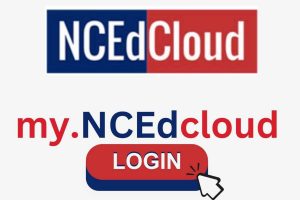Content Attributes
For about 30 minutes, WhatsApp web stays connected after you close the tab, and once you reopen the web, you will be able to access WhatsApp if your phone has an active internet connection. This alert is displayed when someone is spying on your WhatsApp through the web.
It’s a great way to reply to important messages directly from the system you’re working on.
I will say it: If you see this prompt all of a sudden and it is not you who has opened WhatsApp on PC, then someone is viewing your WhatsApp.
The first thing you should do is go to the WhatsApp web option from the settings and touch “Sign out of all devices“.
Although it is a great feature to use, you may often be annoyed by the notification that always appears on your phone screen.
The purpose of not disabling the notification is related to security and privacy issues.
What does the notification “WhatsApp Web is currently active” mean?
The notification – WhatsApp Web is currently active, it is a pinned notification that does not go away easily.
No matter how many times you swipe on that notification, it just doesn’t go away! Don’t worry because we can tell you how to hide and disable this WhatsApp Web client entry in a simple way.
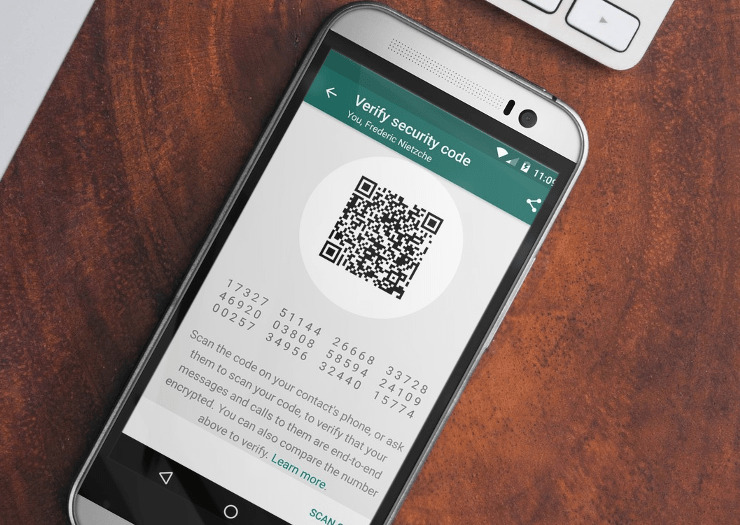
You can try these Steps on both iPhone and Android smartphones and trust us, this method works!
You can follow these steps to try to disable the WhatsApp Web notification on your phone while you are connected to the WhatsApp web client and continue to use it.
1. Disable active WhatsApp Web notifications on Android:
If you are an Android smartphone user, to disable the active WhatsApp web notification:
- The first thing you have to do if you want to disable the notification is go to the “Settings” of your smartphone.
- After going to the settings, choose the app management option in the settings. The subsequent steps are simple and easy to follow.
- In the app management option, you will have a list of apps to choose from. These apps are the ones on your smartphone. Choose WhatsApp from the list.
- After choosing WhatsApp, tap on the notification settings option.
- Tap Turn off priority notifications in the notification settings option.
In this way, you can simply hide access to WhatsApp web by swiping the notification that bothered you before or you can uncheck the “Block all” option to hide all notifications from the application.
2. Disable active notification of WhatsApp Web for iPhone:
If you are an iPhone user, to disable the active WhatsApp web notification :
- Go to the “Settings” of your phone.
- In the main menu, choose the “Notifications” option.
- From the listed apps, choose WhatsApp.
- Then you can disable the option to allow notifications. This way you can disable the web login notification while you are using WhatsApp web
Once you have logged out of the WhatsApp web client, you can follow the same steps and turn on the option to allow notifications.
3. Hide “WhatsApp Web is currently active” [after signing out]
Even when you log out of WhatsApp web, sometimes that notification doesn’t go away. It’s still on the lock screen and no matter how many times you swipe it, it doesn’t even move. So when you don’t know what to do, you can try this easy way to hide that notification from WhatsApp web client.
It is also crucial for you to know that sometimes, due to some functional bugs in the Android versions of a smartphone. The notification keeps appearing on the screen, and therefore it will take time to disappear. However, you can try this method to disable the notification.
- Go to your phone settings.
- Next, go to the Wi-Fi option.
- Turn off Wi-Fi and data
- Wait a while and then turn on Wi-Fi or data.
The final result:
You can see that the notification has disappeared. It will not appear until and unless you re-enter WhatsApp web.
I hope I have cleared up your confusion on how to turn off the notification. We have tried to expose the two cases of the problem and we have tried to give the best possible hacks. We hope you can follow them and solve your problem.