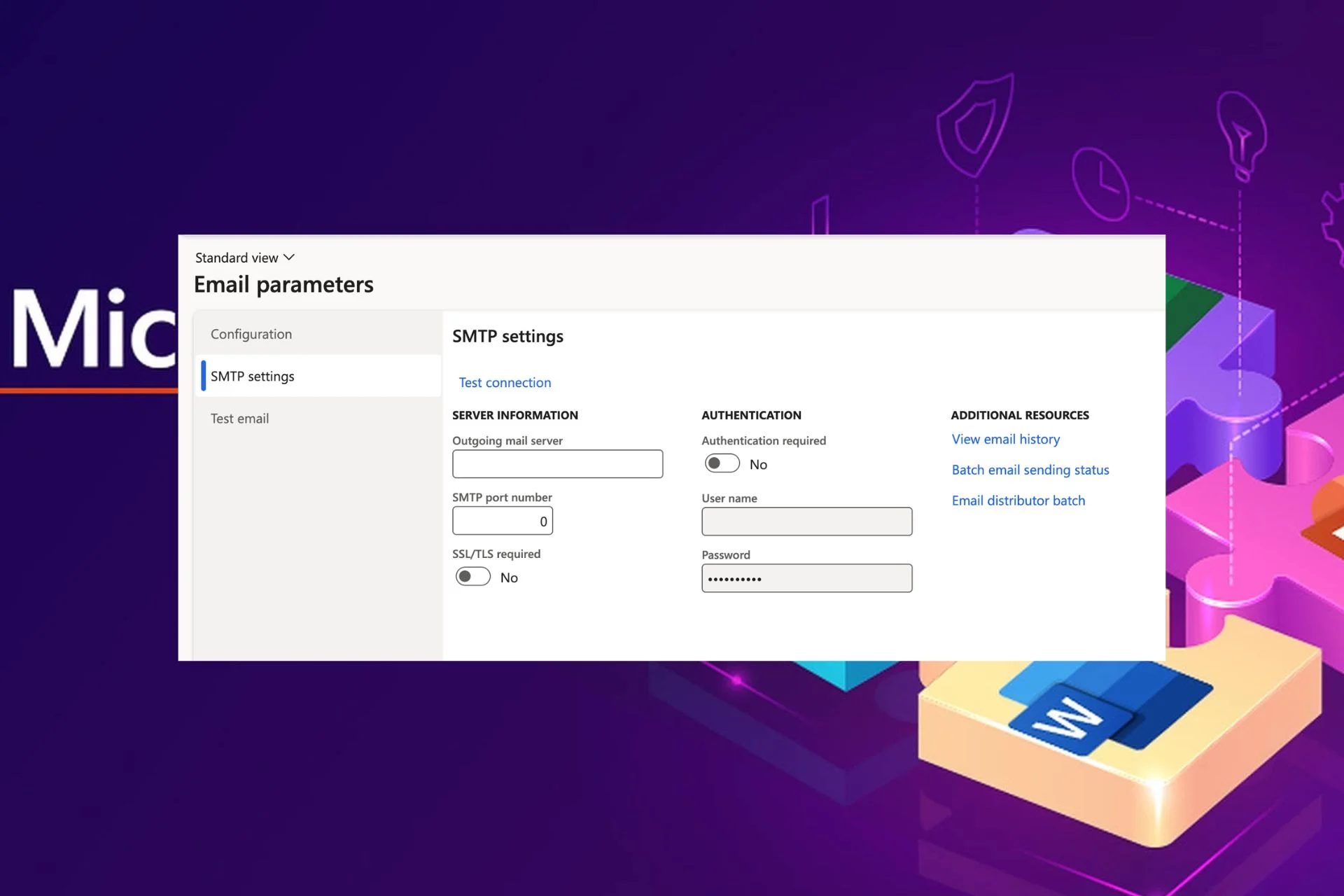Content Attributes
Facebook, the world’s largest social network, offers a convenient way to make video calls and group video calls for free. With cross-platform support, you can make or join these calls directly from your iPhone, iPad, Android, Mac, or your Windows computer using a web browser. This is similar to the equally useful ability to make video calls on Facebook Messenger, and offers another solution for connecting with people remotely.
Video calling services have always been helpful and helpful, but perhaps they are more relevant than ever right now. As many people are not as social as they would like to be, be it for work, school, quarantine, work from home, or even only distances.
And of course, the COVID-19 situation has made video calling services more relevant than ever. Facebook offers another option to make Zoom Meeting video calls from iPhone and iPad, FaceTime group video chat with iPhone and iPad, Skype, Facebook Messenger, Instagram, WebEx, and more.
Do you want to stay connected with your friends and colleagues from home? In this article, we will cover how you can make video calls and group video chats with Facebook from iPhone, iPad, and computer using a web browser.
How to make video Calls from Facebook applications for iPhone and iPad?
Before starting the procedure, you will need to install the latest version of the Facebook and Messenger apps from the Apple App Store. As long as you have a Facebook account, you should be able to use it right away. If you don’t, sign up for a Facebook account and then just follow the steps below.
- Open the Facebook application on your iPhone or iPad.
- Once you have logged into your Facebook account, you will be taken to the News section. Here, tap on the “Messenger” icon button located in the upper right corner of the screen.
- This will open Messenger if you already have it installed. If you don’t, Facebook will ask you to download it from the App Store. Once you’re in the Messenger app, tap the “compose” icon in the upper right corner to start a new conversation.
- Now, you can use the search bar or scroll through the list to find the Facebook friend you want to video call with. If you want a one-on-one video call, just select a contact. However, if you want to start a group video call, you can select multiple contacts as shown below and tap “Done”.
- If you select multiple people, Facebook will create a group for you. Otherwise, it will only open a conversation with the contact you selected. Anyway, to start a video call, just tap on the “video” icon located in the upper right corner of your screen.
There you go. Now you know how to make video calls and group video calls using the Facebook application on an iPhone or iPad.
You can also use the same procedure to make video calls from an Android device.
How to make video Calls from Facebook on a computer (Mac and Windows PERSONAL COMPUTER)?
If you are using a Mac or Windows PC, you can easily use the Facebook video calling feature with your web browser. No need to download any additional applications. Just follow the steps below to get started.
- Head over to facebook.com and log in with your Facebook account. Once you are logged in, you will see all your online contacts in the sidebar. Here, you can use the search bar to find the Facebook friend you want to video call with. Click on their name to open a conversation and then click on the “video” icon to start the video call.
- Now if you want to start a group video chat, scroll down the chat sidebar and click on “Create New Group.”
- Now, a pop-up window will appear on your screen. Give the group a preferred name and select the contacts you want to add to the group. When you’re done, click “Create.”
- Now, just click on the “video” icon to start the group video chat session.
That’s pretty much all there is to it. Pretty easy, right?
Facebook allows users to create group video calls with up to 50 people. This is on par with Microsoft Skype but falls short of the 100 Zoom meetings. That has gained massive popularity recently with businesses and educational institutions.
In a move to compete against Zoom, Facebook is currently testing Messenger Rooms in certain countries. Making it easier to organize online meetings and classrooms. Once it’s available we’ll cover it too.
Looking for alternative solutions to make video calls? There are so many competitive services you can try, like Skype, Google Duo, Hangouts, and WhatsApp to name a few of the many video chat options. All of these services are cross-platform. It can be used to stay in touch with your loved ones while you are away. Or, if the people you’re trying to contact are Apple’s own devices. You can use FaceTime to group video calls from up to 32 users.
We hope that you have managed to get in touch with your friends, family, and relatives on Facebook. What other video-calling services have you tried before and how do they compare? Facebook is offering? Share your thoughts and experiences in the comment