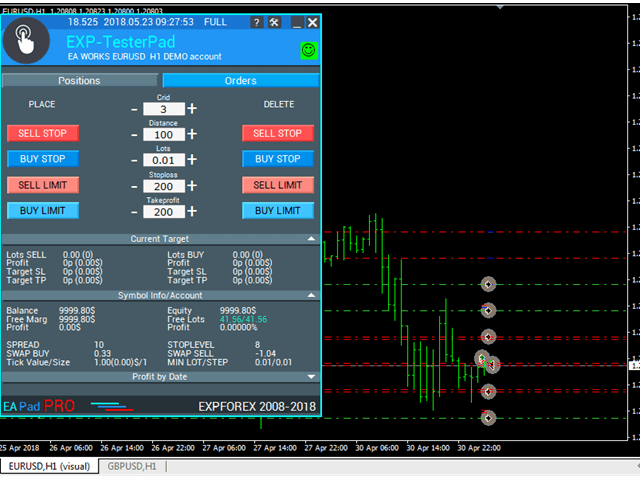Content Attributes
Backtesting is an essential part of evaluating a trading strategy and identifying its strengths and weaknesses. It allows traders to accurately assess their strategy over specific periods to see where it may have taken advantage of market forces and at what points it may have faltered.
Conducting backtests on MetaTrader 4 is a popular way for traders to test their strategies and make adjustments wherever necessary, based on the feedback generated from the backtest.
In many cases, backtests are used to try out Expert Advisors (EAs) to decide whether they are effective at all, or at what time intervals they are most effective.
Following a MT4 backtesting step by step guide can help beginner traders better understand how to evaluate particular EAs and trading strategies on MetaTrader.
How Backtests Work On MetaTrader 4
To illustrate how a typical MetaTrader 4 backtest works, we can look at a practical example on a step-by-step basis:
- Locate and open the MetaTrader 4 app on your PC
- Access the Strategy Tester by opening the ‘View’ menu and selecting ‘Strategy Tester’, or by pressing Ctrl + R on your keyboard
- In the Strategy Tester window, choose the Expert Advisor (EA) you want to test. If you don’t have one, you can use a built-in strategy or create your own using MQL4 programming
- Choose a trading instrument, such as the EURUSD pair for which you want to test your strategy. You can do this in the ‘Symbol’ field
- Choose the timeframe for the backtest. This should match the timeframe your strategy is designed for (e.g., M1, M5, H1)
- Define the period for the backtest by setting the “From” and “To” dates in the “Date” section. This represents the historical data range for your testing
- Choose the modeling quality. Higher quality takes more time but provides more accurate results. You can set it to 90% or 99% for better accuracy
- Choose the type of backtest you want: “Every Tick” (most accurate but slower), “Control Points” (faster but less accurate), or “Open Prices Only” (faster but less accurate)
- If your EA has adjustable parameters, set them accordingly. You can do this in the “Expert Properties” section
- Click on the “Start” button to begin the backtest. MetaTrader will simulate the trades based on historical data using your selected strategy and parameters
Backtesting Journal
After the backtest has been successfully launched, you will be directed to the Journal page. That shows the moving price over the selected time frame. As well as the journal entries of buy and sell orders generated by the Expert Advisor.
Using the Journal, you can check the decisions made by the Expert Advisor to see the opportunities it has taken advantage of and the ones it has failed to capitalize on to see if this particular EA is the right fit for your trading strategy.
You can select and view specific points on the backtest Journal to inspect them further.
Analyzing Results
The final step is to continuously tweak and analyze your backtesting results to reduce slippage and missed trading signals. This may include adjusting time frames, switching between different instruments, or choosing entirely different Expert Advisors.
Backtesting trading strategies can be a long process that requires patience. However, a thoroughly backtested strategy has a much higher chance of success and generating profits in the long run.
There are numerous readily available Expert Advisors available on the internet. You can easily incorporate them into your MetaTrader 4 platform to test them out as well.
Before every backtest, make sure that your selected time frames match the desired backtesting length and that you remember the settings you typically conduct backtests on.