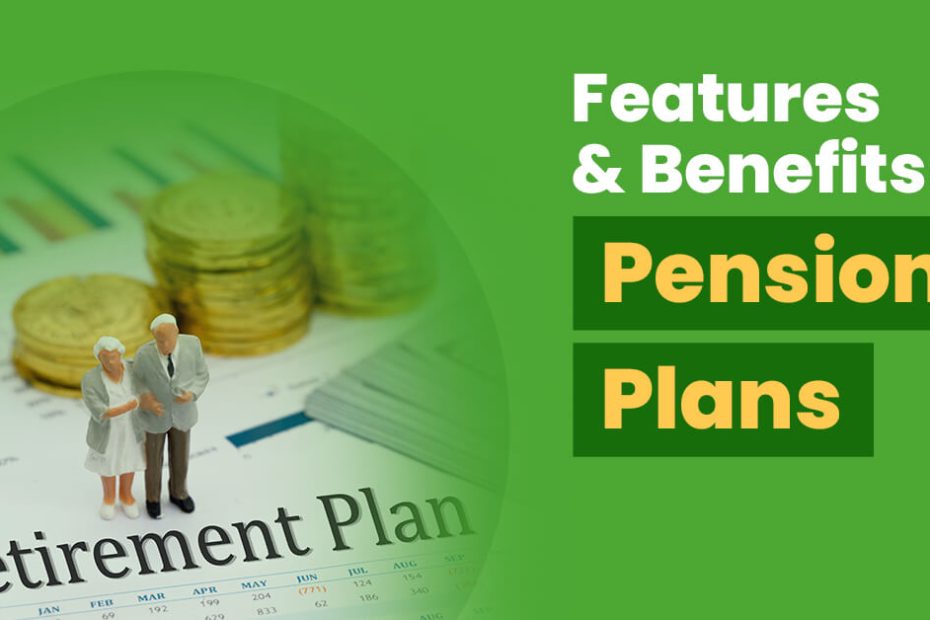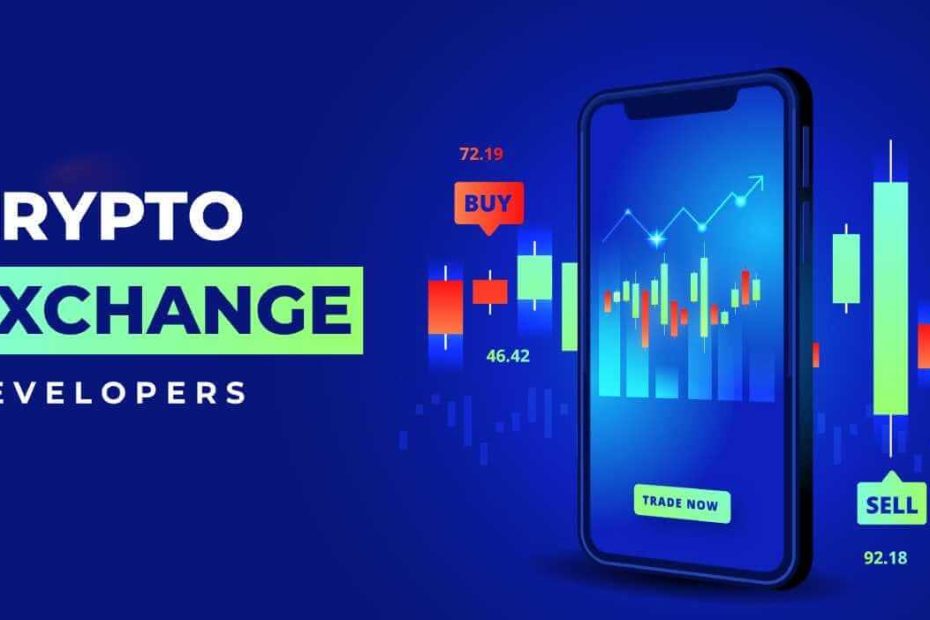Pension Plans in India: A Beginners Guide
Retirement is an opportunity to set oneself free, at least from financial obligations. Though one cannot entirely avoid family financial commitments, all one can do… Read More »Pension Plans in India: A Beginners Guide