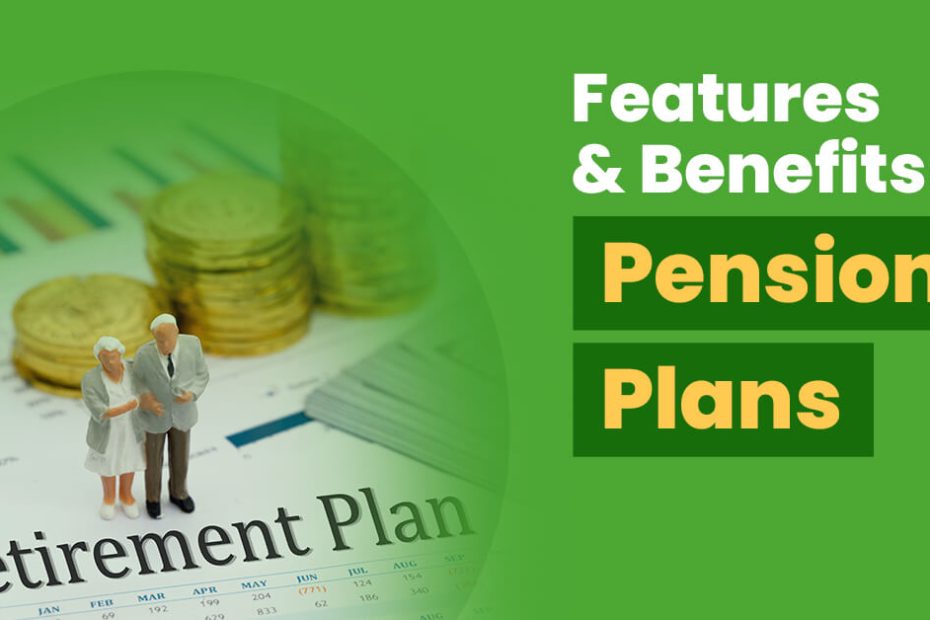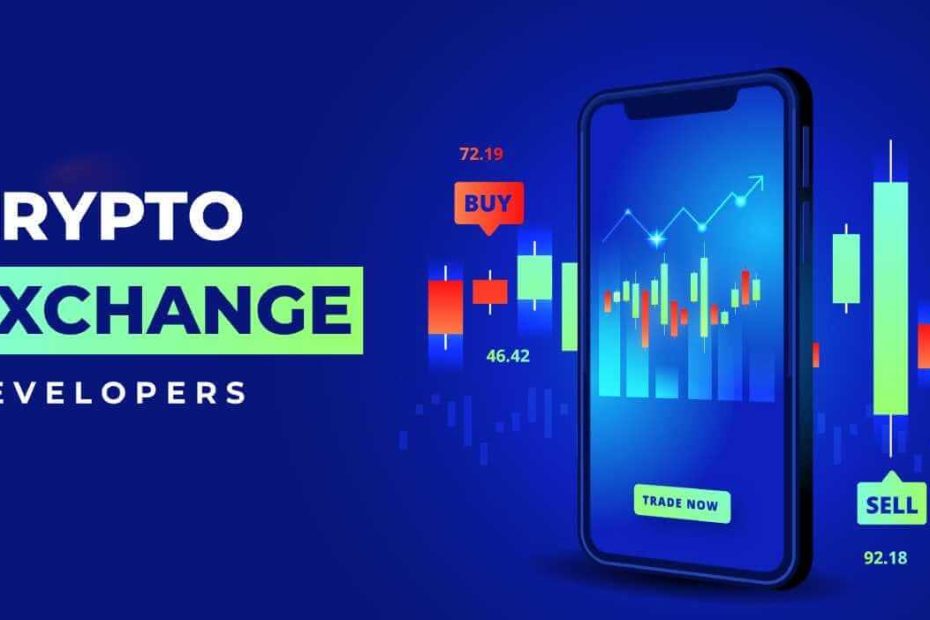Stress Solutions: 7 Techniques for Managing Business Pressure
Whether you’re a chilled-out yoga teacher running your own studio or an employment lawyer who spends every waking moment at work, some amount of stress… Read More »Stress Solutions: 7 Techniques for Managing Business Pressure